Installation Using the Graphical Interface#
2023-09-15
7 min read time
The steps to install the HIP SDK for Windows are described in this document.
System Requirements#
The HIP SDK is supported on Windows 10 and 11. The HIP SDK may be installed on a system without AMD GPUs to use the build toolchains. To run HIP applications, a compatible GPU is required. Please see the supported GPU guide for more details.
HIP SDK Installation#
Download the installer#
Download the installer from the HIP-SDK download page.
Launching the installer#
To launch the AMD HIP SDK Installer, click the Setup icon shown in Fig. 5.
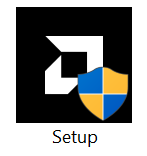
Fig. 19 Setup Icon#
The installer requires Administrator Privileges, so you may be greeted with a User Access Control (UAC) pop-up. Click Yes.
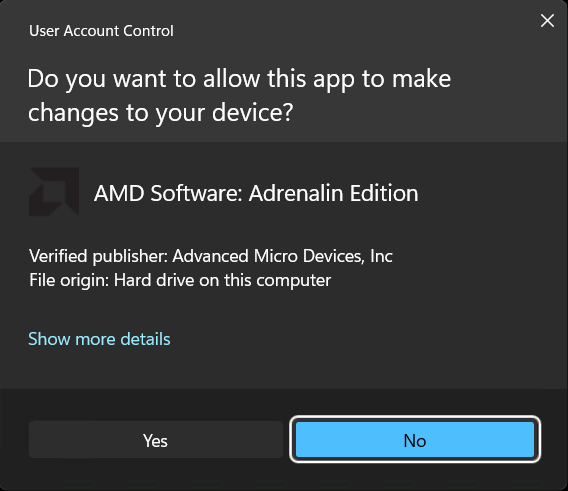
Fig. 20 User Access Control pop-up#
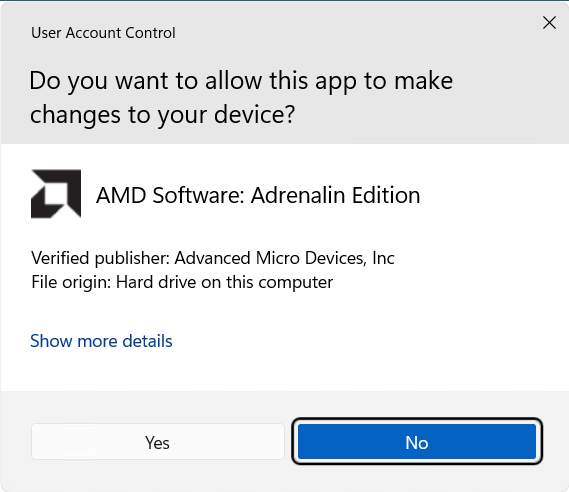
Fig. 21 User Access Control pop-up#
The installer executable will temporarily extract installer packages to C:\AMD
which it will remove after installation completes. This extraction is signified
by the “Initializing install” window in Fig. 8.
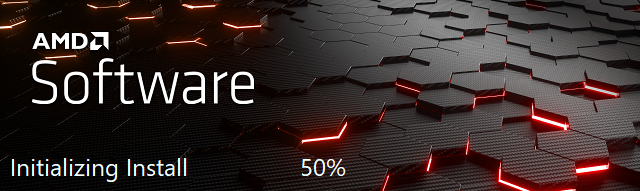
Fig. 22 Installer initialization window#
The installer will then detect your system configuration as per Fig. 9 to decide, which installable components are applicable to your system.
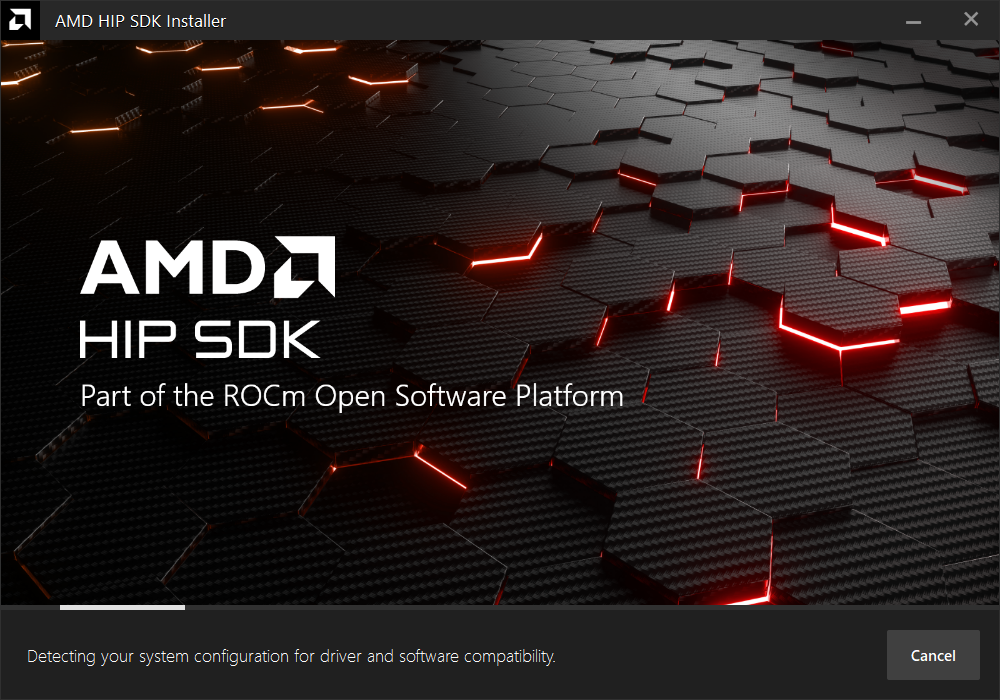
Fig. 23 Installer initialization window.#
Customizing the install#
When the installer launches, it displays a window that lets the user customize the installation. By default, all components are selected for installation. Refer to Fig. 10 for an instance when the Select All option is turned on.
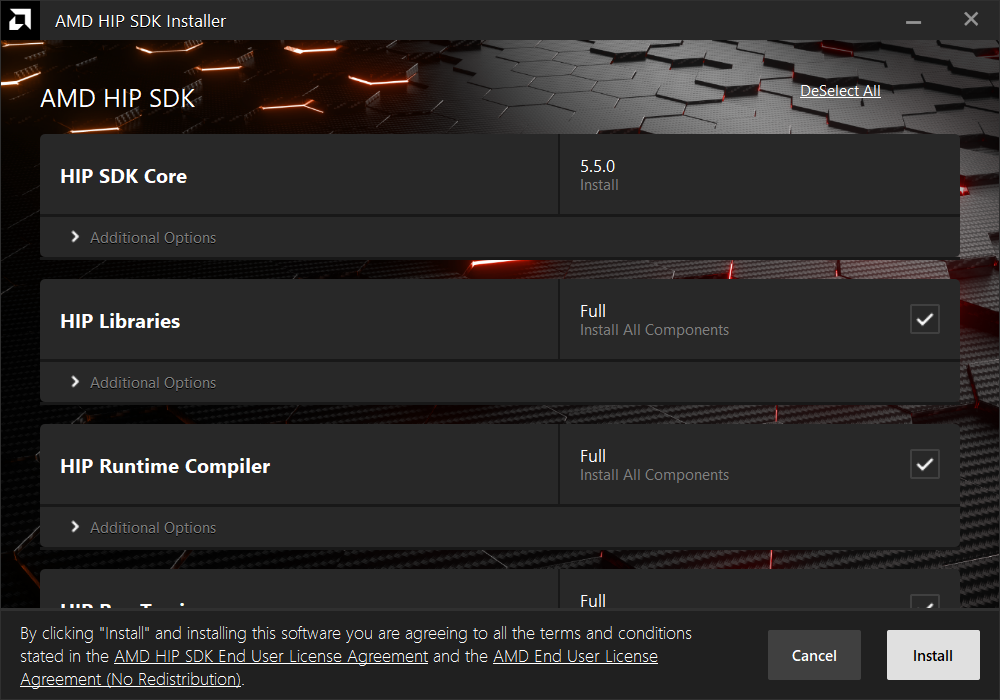
Fig. 24 Installer initialization window.#
HIP SDK Installer#
The HIP SDK installation options are listed in Table 2.
HIP Components |
Install Type |
Additional Options |
|---|---|---|
HIP SDK Core |
5.5.0 |
Install location |
HIP Libraries |
Full, Partial, None |
Runtime, Development (Libs and headers) |
HIP Runtime Compiler |
Full, Partial, None |
Runtime, Development (Headers) |
HIP Ray Tracing |
Full, Partial, None |
Runtime, Development (Headers) |
Visual Studio Plugin |
Full, Partial, None |
Visual Studio 2017, 2019, 2022 Plugin |
Note
The Select/DeSelect All option only applies to the installation of HIP SDK components. To install the bundled AMD Display Driver, manually select the install type.
Tip
Should you only wish to install a few select components, DeSelecting All and then picking the individual components may be more convenient.
AMD Display Driver#
The HIP SDK installer bundles an AMD Radeon Software PRO 23.10 installer. The supported install options are summarized by Table 3:
Install Option |
Description |
|---|---|
Install Location |
Location on disk to store driver files. |
Install Type |
The breadth of components to be installed. Refer to Table 4 for details. |
Factory Reset (Optional) |
A Factory Reset will remove all prior versions of AMD HIP SDK and drivers. You will not be able to roll back to previously installed drivers. |
Install Type |
Description |
|---|---|
Full Install |
Provides all AMD Software features and controls for gaming, recording, streaming, and tweaking the performance on your graphics hardware. |
Minimal Install |
Provides only the basic controls for AMD Software features and does not include advanced features such as performance tweaking or recording and capturing content. |
Driver Only |
Provides no user interface for AMD Software features. |
Note
You must perform a system restart for a complete installation of the Display Driver.
Installing Components#
Please wait for the installation to complete during as shown in Fig. 11.
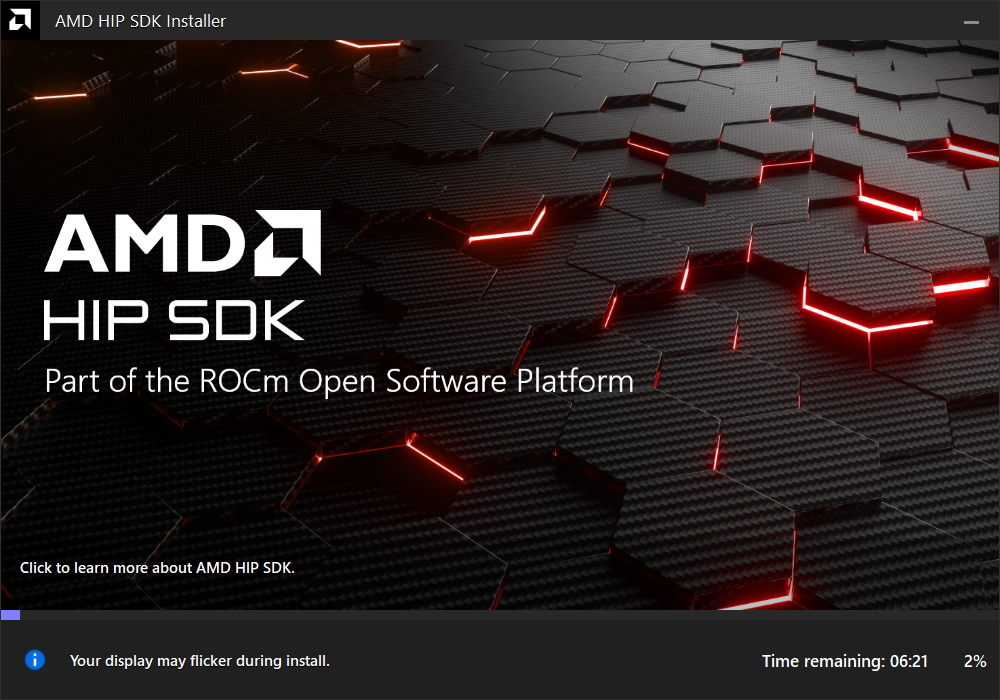
Fig. 25 Installation Progress#
Installation Complete#
Once the installation is complete, the installer window may prompt you for a system restart. Click Restart at the lower right corner, shown in Fig. 12
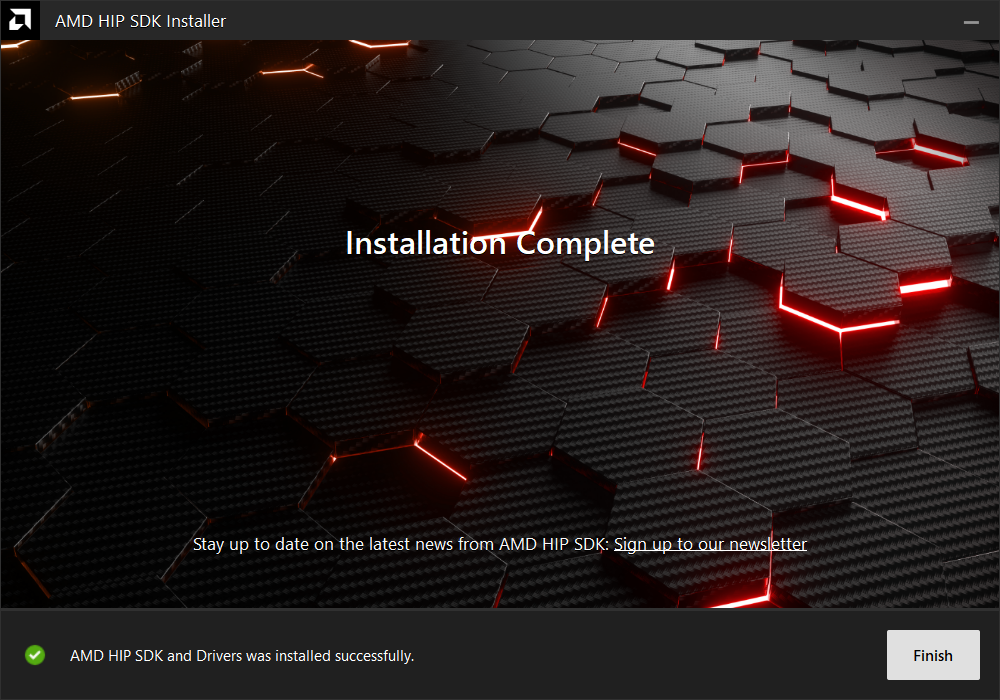
Fig. 26 Installation Complete#
Error
Should the installer terminate due to unexpcted circumstances, or the user
forcibly terminates the installer, the temporary directory created under
C:\AMD may be safely removed. Installed components will not depend on this
folder (unless the user specifies C:\AMD as an install folder explicitly).