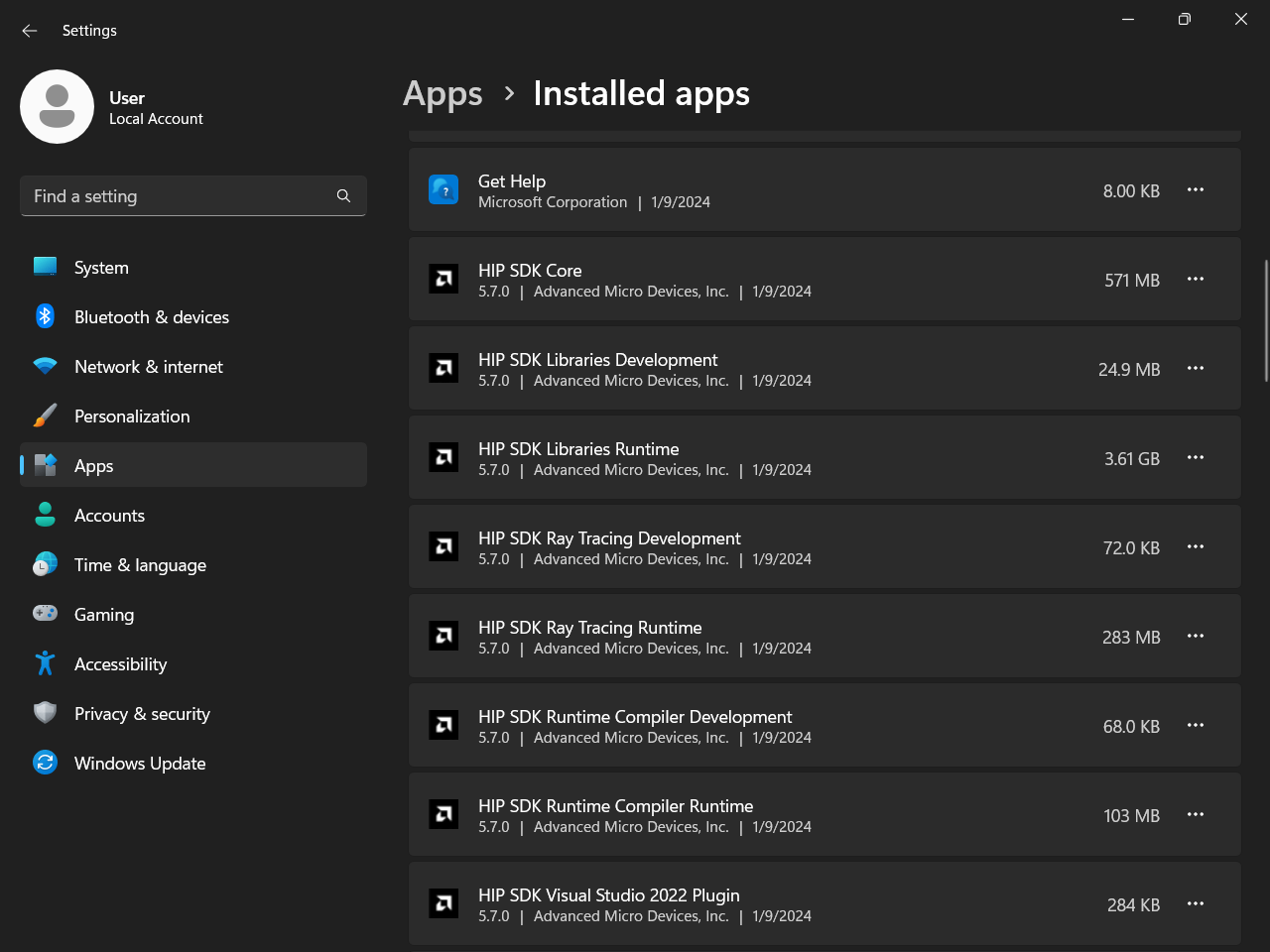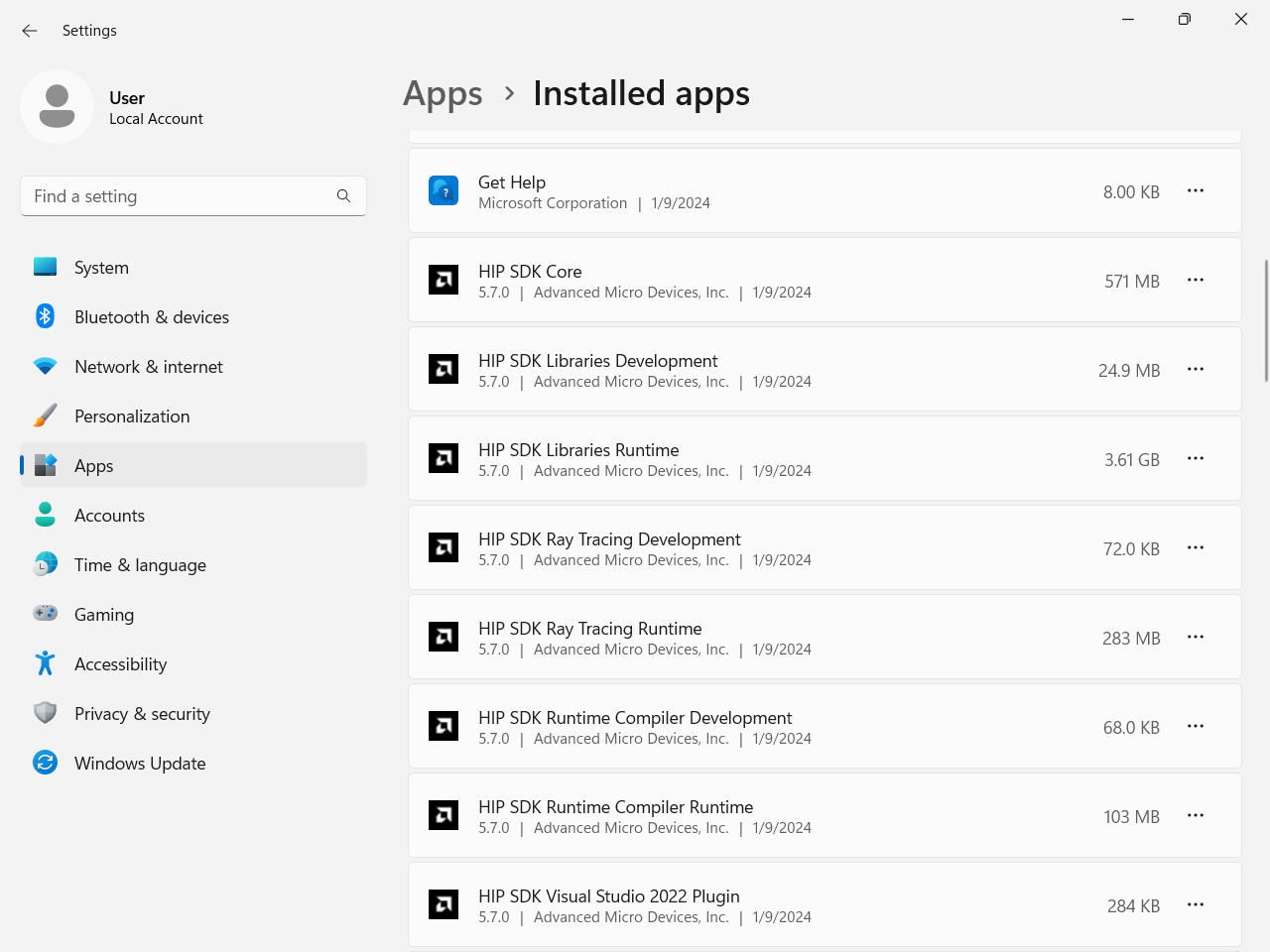HIP SDK installation for Windows#
2024-07-09
6 min read time
The Heterogeneous-computing Interface for Portability (HIP) SDK for Windows brings a subset of the ROCm platform to Windows. It provides APIs and tooling to leverage the computational power of accelerators and GPUs to create high-performance, portable applications using HIP.
HIP SDK changes#
As of ROCm version 6.1.2, the HIP SDK for Windows includes updated versions of
the runtime components amdhip64 and amd_comgr. To use the latest
capabilities of the HIP SDK, reference the new versions of
these DLL binaries.
amdhip64_6.dll(formerlyamdhip64.dll)amd_comgr_2.dll(formerlyamd_comgr.dll)
The latest version of HIP Ray Tracing (RT) (version 2.3.12a8a07) is named
hiprt0200364.dll as of ROCm version 6.1.2.
Note
The HIP SDK on Windows for ROCm 6.x is not backwards compatible with previous major versions such as 5.x.
Windows quick start installation guide#
For a quick summary on installing the HIP SDK on Windows, follow the steps listed on this page. Find a more detailed installation guide in Install HIP SDK.
System requirements#
The HIP SDK is supported on Windows 10 and 11. You can install HIP on a system without AMD GPUs to use the build toolchains, but to run HIP applications, you’ll need a compatible GPU. Refer to Windows-supported GPUs for more details.
HIP SDK installation#
Download the installer.
Download the installer from the HIP SDK download page.
Launch the installer.
To launch the AMD HIP SDK Installer, click the Setup icon shown in the following image.
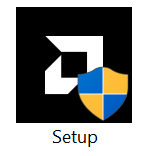
The installer requires Administrator Privileges, so you may be greeted with a User Access Control (UAC) pop-up. Click Yes.
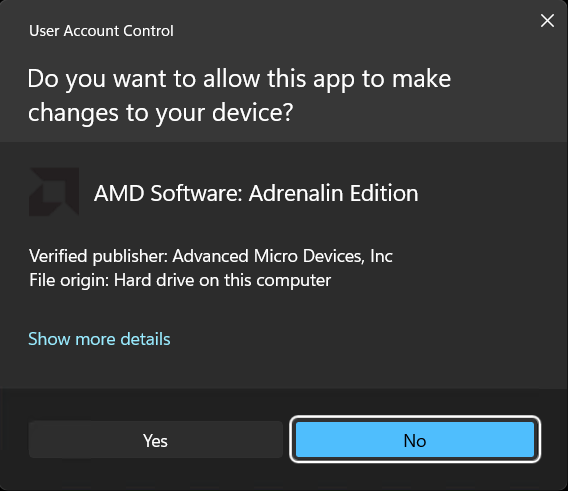
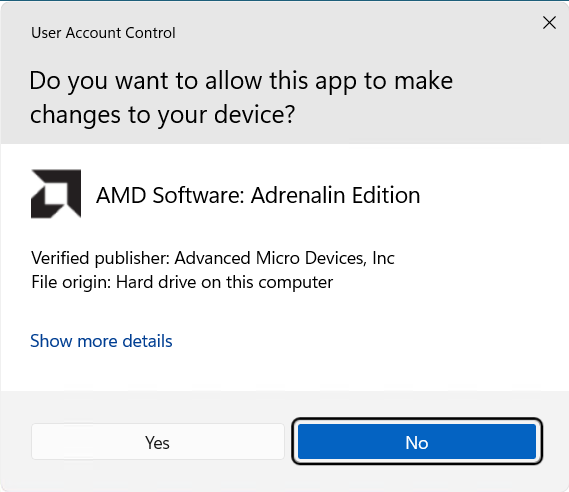
The installer executable will temporarily extract installer packages to C:\AMD, which it removes after completing the installation. You’ll see the “Initializing install” window during extraction.
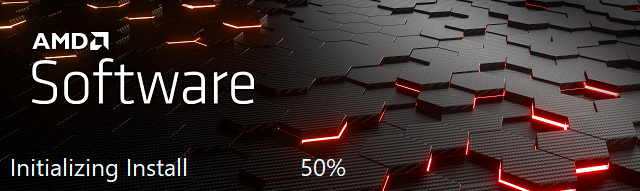
The installer will then detect your system configuration to determine which installable components are applicable to your system.
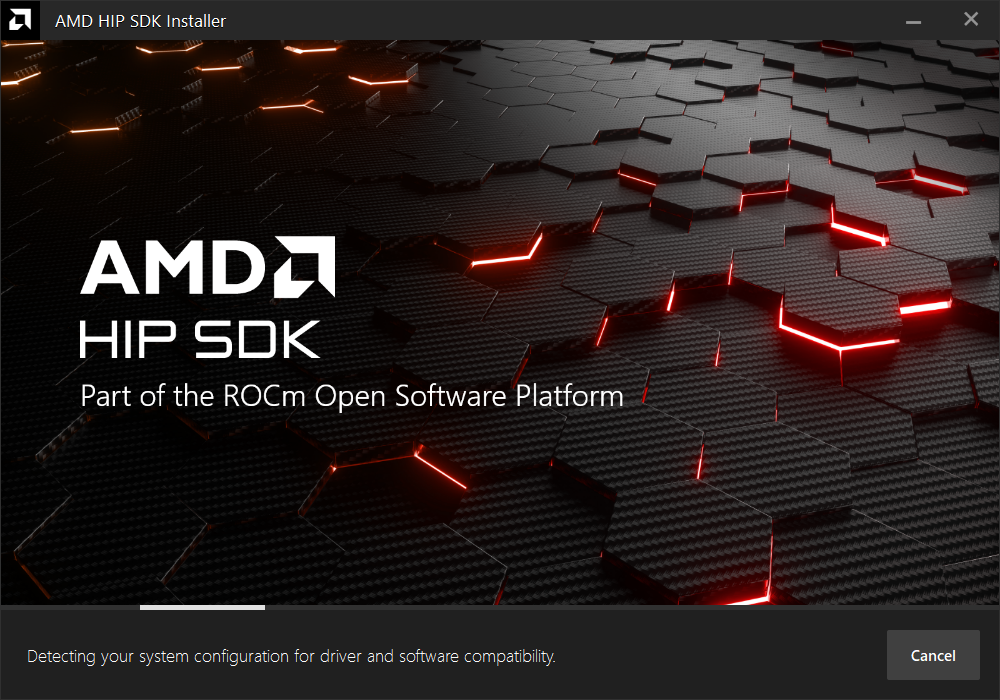
Customize the install.
When the installer launches, it displays a window that lets you customize the installation. By default, all components are selected for installation.
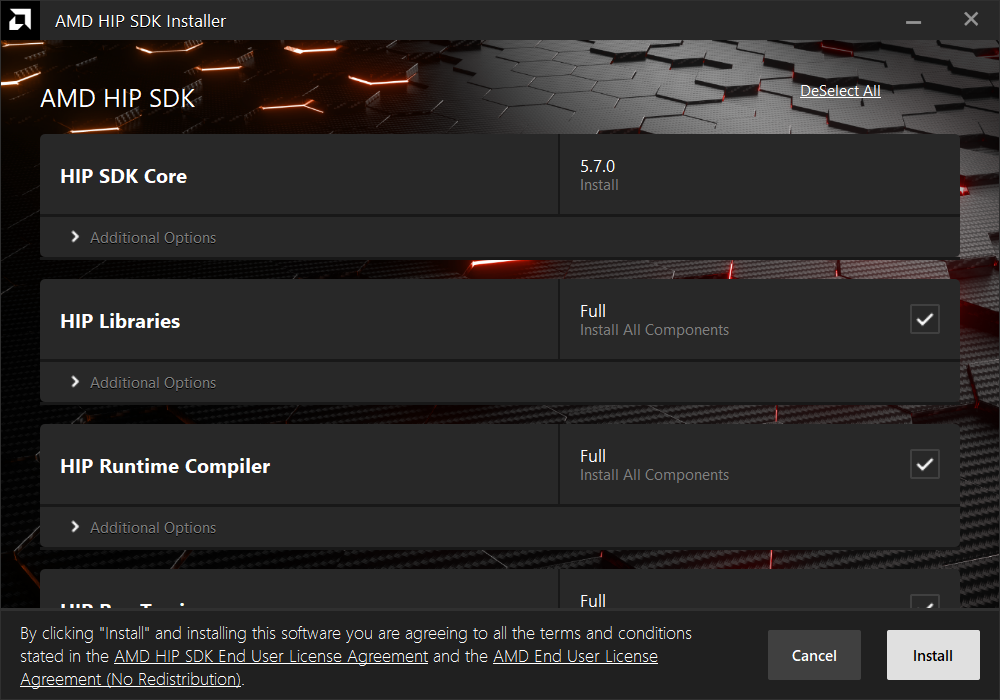
HIP SDK installer
The HIP SDK installation options are listed in the following table.
HIP components
Install type
Additional options
HIP SDK Core
5.7
Install location
HIP Libraries
Full, Partial, None
Runtime, Development (Libs and headers)
HIP Runtime Compiler
Full, Partial, None
Runtime, Development (headers)
HIP Ray Tracing
Full, Partial, None
Runtime, Development (headers)
Visual Studio Plugin
Full, Partial, None
Visual Studio 2017, 2019, 2022 Plugin
Note
The
select/deselect alloptions only apply to the installation of HIP SDK components. To install the bundled AMD Display Driver, manually select the install type.Tip
Should you only wish to install a few select components, deselecting all, then selecting individual components may be more convenient.
AMD display driver
The HIP SDK installer bundles an AMD Radeon Software PRO 23.30 installer. The supported install options and types are summarized in the following tables:
Install option
Description
Install Location
Location on disk to store driver files.
Install Type
The breadth of components to be installed.
Factory Reset (optional)
A Factory Reset will remove all prior versions of AMD HIP SDK and drivers. You will not be able to roll back to previously installed drivers.
Install type
Description
Full Install
Provides all AMD Software features and controls for gaming, recording, streaming, and tweaking the performance on your graphics hardware.
Minimal Install
Provides only the basic controls for AMD Software features and does not include advanced features such as performance tweaking or recording and capturing content.
Driver Only
Provides no user interface for AMD Software features.
Note
You must perform a system restart for a complete installation of the Display driver.
Install components.
Please wait for the installation to complete as shown in the following image.
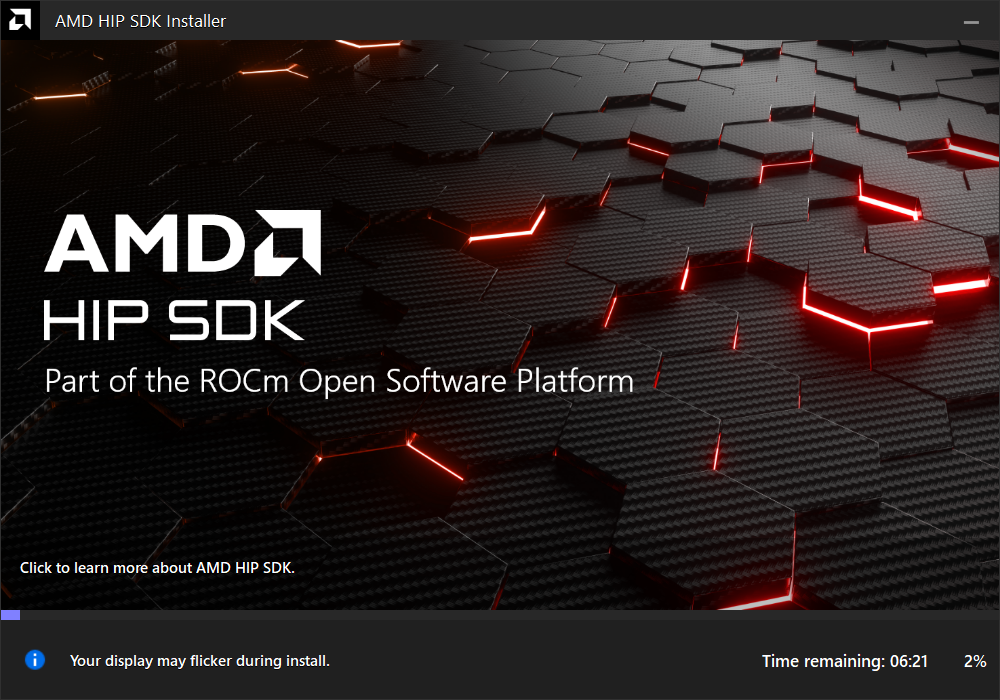
Complete installation.
Once the installation is complete, the installer window may prompt you for a system restart. Click Restart at the lower right corner, shown in the following image.
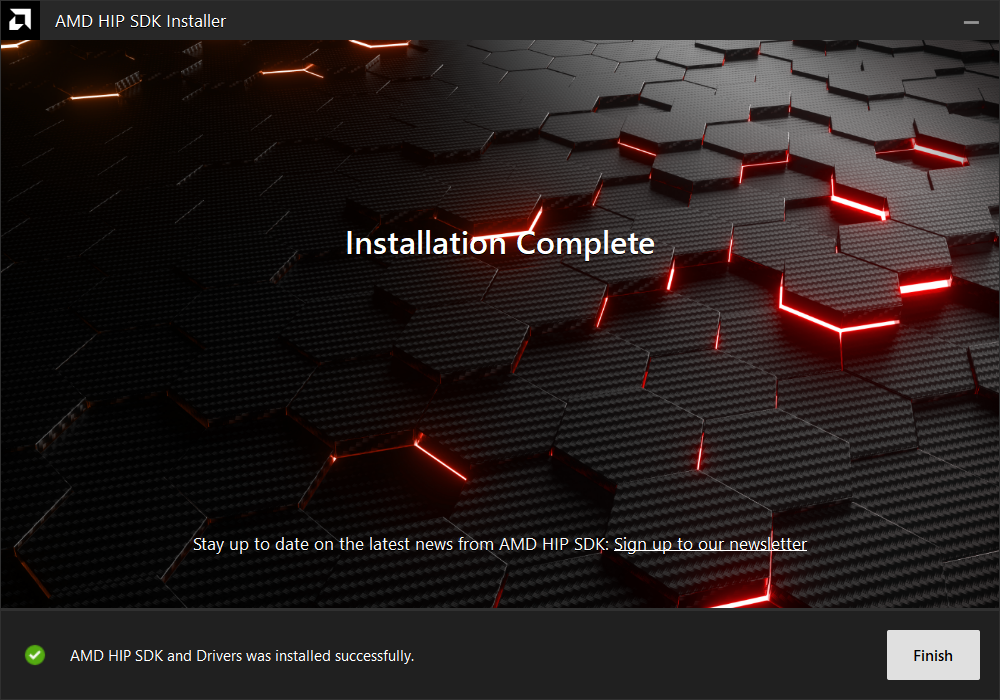
Note
If the installer terminates mid-installation, you can safely remove the temporary directory created under C:\AMD. Installed components don’t depend on this folder unless you explicitly chose this as the install folder.
Uninstall#
All components, except the Visual Studio plug-in, should be uninstalled through Control Panel > Add/Remove Program. You can uninstall HIP SDK components through the Windows Settings app. Navigate to “Apps > Installed apps”, click the ellipsis (…) on the far right next to the component you want to uninstall, then click “Uninstall”.