Using rocprofv2#
Note
rocprofv2 is considered beta software.
rocprofv2 is a command-line interface tool (CLI) that lets you profile AMD GPU applications
without any requirement of source code modification. The usage of rocprofv2 along with
various command-line arguments is described in the following sections.
To see all the rocprofv2 options, refer to rocprofv2 Command reference, or run the following from the command line:
rocprofv2 --help
Application tracing#
Tracing of application and hardware events, is a primary feature of the rocprofv2 command.
The various options for tracing HIP/HSA API, asynchronous activity, and kernel dispatches
are described in the following table:
Tracing Mode |
Option |
Usage |
HIP API tracing |
|
|
Combined HIP API and asynchronous activity tracing |
|
|
HSA API tracing |
|
|
Combined HSA API and asynchronous activity tracing |
|
|
ROCTx API tracing |
|
|
Kernel dispatches tracing |
|
|
All tracing modes combined |
|
|
Note
By default, the output of these options is directed to stdout unless
the -o option is also specified.
To generate output from these trace options, use one of the supported plugins that
generate output in a specific format, as explained in Formatting output using plugins. The default
plugin is the file plugin that generates a CSV file returned to stdout, or
returned to a file when used with -o option.
rocprofv2 supports API tracing at both HIP and HSA level. In general, HIP APIs
directly interact with the user program. It is easier to analyze HIP traces as you
can directly map the traces to the program. HSA API tracing is more suited for
advanced users who want to understand the application behavior at the lower level.
Both HIP and HSA APIs support asynchronous behavior (e.g., asynchronous
memory copy). If trace collection is triggered using either --hip-api
or --hsa-api, the trace records only the start, stop, and duration of
API events, but not the execution time of associated actions like memory copy.
To record the duration of asynchronous activities, use --hip-activity and
--hsa-activity options, which record both the API events and asynchronous
events.
2.1.1 Visualize tracing results#
You can view the traces generated by rocprofv2 using the Perfetto UI that
enables you to view and analyze traces in a web browser. To begin go to
Perfetto UI, select Open trace file
from the left-side menu, and select the ROCProfiler trace file to view.
The following is a screenshot from the Perfetto interface. The tasks are organized in a Gantt chart style with the x-axis representing time and each rectangle representing the start and the end time of a task. The tasks are organized in rows. In the figure is the HIP API, HSA API, a queue, and a stream.
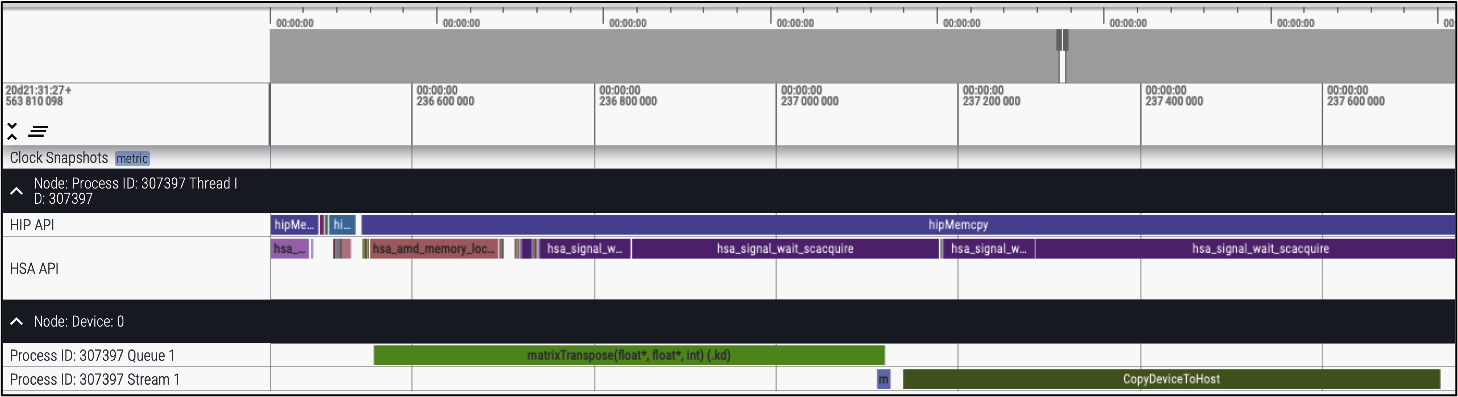
Fig. 9 Visualizing Traces Generated Using sys-trace#
Tip
You can place your mouse over the image, and use the Open image in new tab command from the pop-up menu to open an enlarged view of the image.
Kernel profiling#
As explained in rocprof-counters application tracing lets you evaluate the timeline of application events, but is little help in providing insight into kernel execution details. The kernel profiling functionality lets you select kernels for profiling and choose the basic counters or derived metrics to be collected for each kernel execution, thus providing a greater insight into hardware performance.
To check the supported performance counters and metrics, use:
rocprofv2 --list-counters
The following is a sample output from the --list-counters option. The output has
been truncated for explanation:
gfx1030:0 : SQ_WAVES
: Count number of waves sent to SQs. {emulated, global, C1}
block SQ can only handle 8 counters at a time
The fields in the output are:
gfx1030:0 - The GPU architecture and GPU ID (separated by colon). The GPU ID needs to be specified as there might be multiple GPUs in the system.
SQ_WAVES - The counter name. Typically, the first token before the first underscore is the GPU block name. Here, SQ is the block that is responsible for managing wavefronts and issuing instructions.
Note
For more information on the performance counters available on AMD GPUs, refer to the GPU architecture documentation.
Input file#
To collect basic counters and derived metrics, define the profiling scope in an input file, and specify the file on the command line:
rocprofv2 -i input.txt <app_relative_path>
An input file is a text file that can be supplied to rocprofv2 for basic
counter and derived metric collection. It typically consists of four
parts, namely the basic counter(s)/derived metric(s) to use, the GPUs to
profile, name of the kernels to be profiled, and the range of kernels to
profile. All fields other than pmc: are optional.
Sample Input File:
pmc: SQ_WAVES TA_UTIL
range: 0:1
gpu: 0
kernel: matrixTranspose
The fields in the input file are detailed in Input File.
PMC: The rows in the text file beginning with pmc: are the group of
basic counters or derived metrics the user is interested in collecting.
The basic counters or derived metrics can be selected from the output
generated by --list-counters option.
The number of basic counters or derived metrics that can be collected in
one run of profiling is limited by the GPU hardware resources. If too
many counters/metrics are selected, the kernels need to be executed
multiple times to collect the counters/metrics. For multi-pass
execution, include multiple rows of pmc: in the input file. Counters or
metrics in each pmc: row can be collected in each run of the kernel.
GPU: The row beginning with the keyword gpu: specifies the GPU(s) on
which the hardware counters are to be collected. This enables the
support for profiling multiple GPUs. You can specify multiple GPUs
separated by comma such as gpu: 1,3.
Kernel: The row beginning with the kernel: keyword specifies the
names of kernels to be profiled.
Range: The row beginning with the keyword range: specifies the range
of kernel dispatches. Specifying range is helpful in cases where the
application causes multiple kernel dispatches and users want to filter
some kernel dispatches. In the above example, the range: 0:1 depicts that
one kernel is profiled.
Kernel profiling output#
This section discusses the kernel profiling output generated using the
Input File. rocprofv2 reports one value per metric per
kernel in the output. You can generate the output in desired format
as described in Formatting output using plugins. If no plugin is
specified while generating the output, the result is dumped on the
command-line.
The following sample output is generated using the file plugin. Each
row of the file is an instance of kernel execution.
For each kernel, basic information (e.g., GPU_ID, SGPR, PID, etc.) and
performance counters (specified in the input file) values are listed.
The information is generated in the format of field name and value.
$ rocprofv2 -i input.txt --plugin file -o result MatrixTranspose
$ cat results_result.csv
Dispatch_ID,GPU_ID,Queue_ID,Queue_Index,PID,TID,GRD,WGR,LDS,SCR,Arch_VGPR,ACCUM_VGPR,
SGPR,Wave_Size,SIG,OBJ,Kernel_Name,Start_Timestamp,End_Timestamp,Correlation_ID,
SQ_WAVES,GRBM_COUNT,GRBM_GUI_ACTIVE,SQ_INSTS_VALU,FETCH_SIZE
1,64700,1,0,353,353,1048576,16,0,0,8,0,16,64,140356026185088,1,"matrixTranspose(float*, float*, int)
(.kd)",7,30064771072,0,65536.000000,398333.000000,398333.000000,917504.000000,4136.000000
2,64700,1,2,353,353,1048576,16,0,0,8,0,16,64,140356026184832,2,"matrixTranspose(float*,
float*, int)
(.kd)",7,30064771072,0,65536.000000,586424.000000,586424.000000,917504.000000,4130.437500
3,64700,1,4,353,353,1048576,16,0,0,8,0,16,64,140356026184576,3,"matrixTranspose(float*,
float*, int)
(.kd)",7,30064771072,0,65536.000000,392460.000000,392460.000000,917504.000000,4129.937500
The fields in the output file are:
Output Fields |
Description |
|---|---|
|
Kernel’s dispatch Id |
|
GPU identifier to which the kernel was submitted |
|
ROCm queue unique identifier to which the kernel was submitted |
|
ROCm queue write index for the submitted AQL packet |
|
System application process id that submitted the kernel |
|
System application thread id that submitted the kernel |
|
Kernel’s grid size |
|
Kernel’s work group size |
|
Kernel’s Local Data Share (LDS) memory size |
|
Kernel’s scratch memory size |
|
Number of Vector General Purpose Registers (VGPR) used in kernel dispatch |
|
Total Count of VGPRs |
|
Kernel’s Scalar General-Purpose Register (SGPR) size |
|
Number of wavefronts |
|
Kernel’s completion signal |
|
Code object |
|
Name of the dispatched kernel |
|
Begin time in nanoseconds (ns) when the kernel begins execution |
|
End time in ns when the kernel finishes execution |
|
Unique identifier for correlation between HIP and HSA async calls during activity tracing |
You can view the generated output using the Perfetto UI as previously described in Visualize Tracing Results. The following is a screenshot of the Perfetto UI when viewing the kernel profiling output.
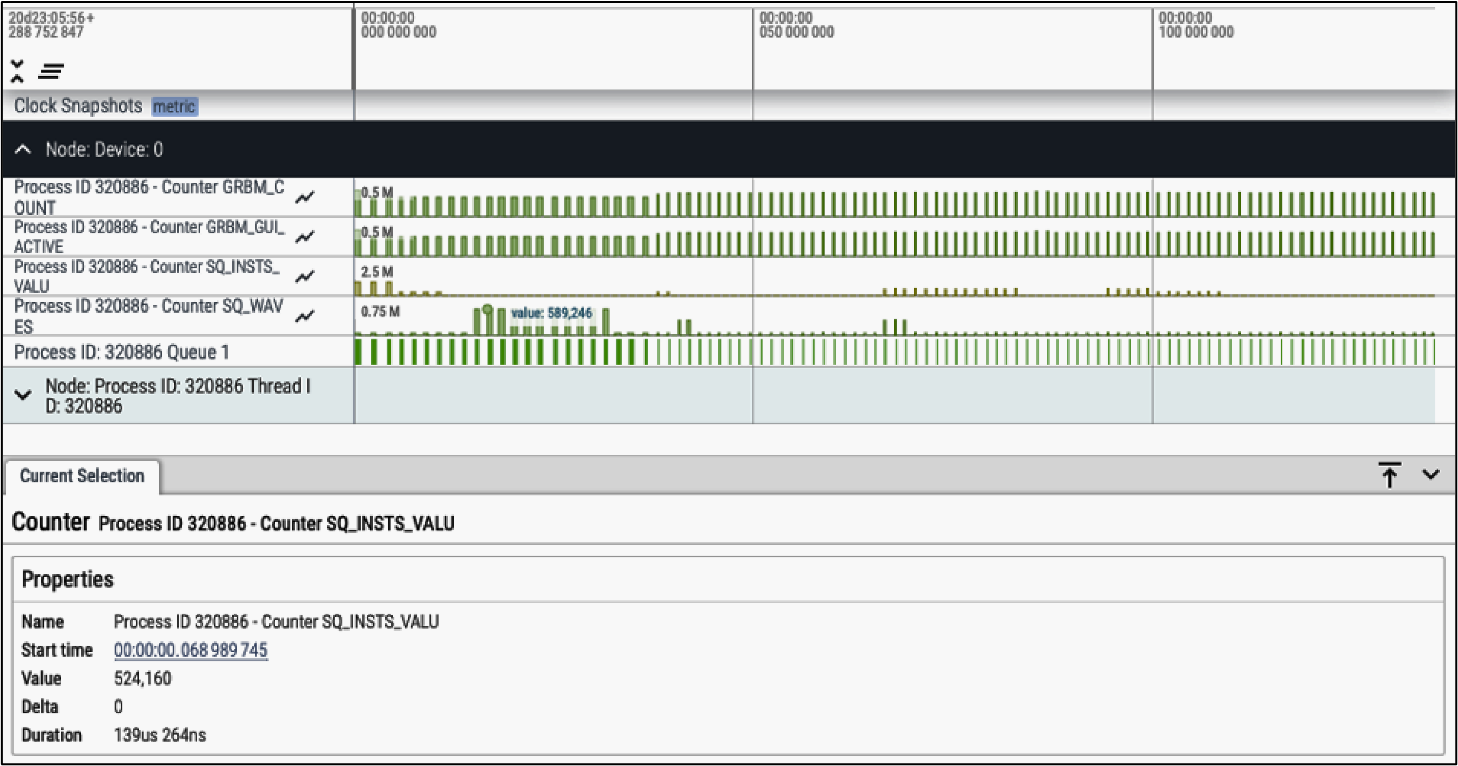
Fig. 10 Viewing kernel profiling output#
The first four rows represent the performance counters as
specified in the input file. The last row is the kernel execution
timeline, which is the same as the --kernel-trace option used in the
Application tracing mode.
Viewing the profile results provides a good overview of kernel execution times and how performance metrics values change across the kernels. Additionally, you can also see the exact value of a counter/metric by hovering over or clicking the bar.
Formatting output using plugins#
rocprofv2 uses a modular plugin system which allows you to generate
profiling output in the desired format. Because these plugins are modular in
nature, they can easily be decoupled from the code based on need. By
default, rocprofv2 generates the profiling output using the file and CLI
plugins.
You can install other plugins (as listed in the table below) using the plugins package as shown:
rocprofiler-plugins_2.0.0-local_amd64.deb
-or-
rocprofiler-plugins-2.0.0-local.x86_64.rpm
Note
You can also create your own plugins if you are using rocprofv2 with source
code and not just as a CLI tool.
To generate the profiling output using a plugin, use:
rocprofv2 --plugin plugin_name -i input.txt <app_relative_path>
# where plugin_name is file, perfetto, att, or ctf
The following table lists the available plugins:
Plugin |
Output Format |
|---|---|
File |
Text files (.csv or .txt) |
Perfetto |
Protobuf in the format of the Chromium Project’s trace-event format |
Advanced Thread Tracer (ATT) |
Binary and .csv formats |
Common Trace Format (CTF) |
Binary, formatted in the ctf format that can be consumed by public tools such as Babeltrace and TraceCompass |
Note
To generate output, the plugins require you to set the OUTPUT_PATH variable to the desired directory. File plugin is the only plugin that still generates output in the absence of OUTPUT_PATH by dumping the output to standard output.
Using rocsys#
rocsys is a command-line utility tool used to invoke and control a
profiling session (launch/start/stop/exit) on an application being
traced or profiled. rocsys is especially useful for selective profiling
of applications with long-running workloads (such as DNN training) as it
allows you to profile and control the application while it is running.
You can also launch the session from one terminal and control the
application using rocsys from another terminal.
To see all the rocsys options, run:
rocsys -help
rocsys: launch must be preceded by --session <name>
e.g. rocsys --session <SESSION_NAME> launch <MPI_COMMAND> <MPI_ARGUMENTS> rocprofv2
<ROCPROFV2_OPTIONS> <APP_EXEC>
where all mpiexec options must come before rocsys
rocsys: start must be preceded by --session <name>
rocsys --session <name> start
rocsys: stop must be preceded by --session <name>
rocsys --session <name> stop
rocsys: exit must be preceded by --session <name>
rocsys --session <name> exit
The following are the session management options used with rocsys in the given
order to achieve selective profiling on the rocprofv2 run:
Launch - Creates a session. After launching the application stops until the session is started as shown in step 2.
/opt/rocm/bin/rocsys --session session1 launch rocprofv2 -i ../samples/input.txt <long_running_app>
ROCSYS:: Session ID: 2109
ROCSYS Session Created!
ROCProfilerV2: Collecting the following counters:
- SQ_WAVES
- GRBM_COUNT
- GRBM_GUI_ACTIVE
- SQ_INSTS_VALU
- FETCH_SIZE
Enabling Counter Collection
Start - Starts the halted after launching session on the same or another terminal, and begins dumping kernel profiling information. The start command triggers the halted application to run.
/opt/rocm/bin/rocsys --session session1 start
ROCSYS:: Starting Tools Session...
Dispatch_ID(1), GPU_ID(1), ... // All the metrics of a kernel
Dispatch_ID(2), GPU_ID(1), ... // All the metrics of a kernel
Dispatch_ID(3), GPU_ID(1), ... // All the metrics of a kernel
Stop - Stops the session. The information displayed on the terminal is a result of kernel profiling between the current and the previous
rocsyscommand. Note that this command stops only the profiling session without affecting the application on the run.
/opt/rocm/bin/rocsys --session session1 stop
ROCSYS:: Stopping Tools Session...
Dispatch_ID(22397), GPU_ID(1), ... // All the metrics of a kernel
Dispatch_ID(22398), GPU_ID(1), ... // All the metrics of a kernel
Dispatch_ID(22399), GPU_ID(1), ... // All the metrics of a kernel
Start (to restart) - rocsys allows you to start and stop the session innumerable times once the session is created. This helps in analyzing batches of kernel profiling information.
/opt/rocm/bin/rocsys --session session1 start
ROCSYS:: Starting Tools Session...
Dispatch_ID(22400), GPU_ID(1), ... // All the metrics of a kernel
Dispatch_ID(22401), GPU_ID(1), ... // All the metrics of a kernel
Exit - Exits the profiling session. Once the session is exited, it cannot be restarted.
/opt/rocm/bin/rocsys --session session1 exit
Dispatch_ID(16828), GPU_ID(1), ... // All the metrics of a kernel
Dispatch_ID(16829), GPU_ID(1), ... // All the metrics of a kernel
ROCSYS:: Exiting Tools Session...Application might still be finishing up..
Note
Exiting the session only stops profiling. The application could
continue running to completion in the background. If you don’t want to
wait for the application to finish, use CTRL+C to stop the
application after exit.
ROCProfilerV2 API#
ROCProfilerV2 also provides an API that allows fine-grained control over the
profiling process. Like the CLI tool rocprofv2, the API supports both application
tracing and kernel profiling. ROCProfilerV2 API allows you to create a session
and invoke application tracing or kernel profiling within the session. The following
sections describe session management, application tracing and kernel profiling
using ROCProfilerV2 API.
Profiling Sessions#
A ROCProfilerV2 session maintains the global profiling state for an application. It is a unique identifier for a profiling or tracing task that is specified within the session. A session contains sufficient information about what needs to be collected or traced and it allows you to start/stop profiling/tracing as and when required.
The following demonstrates the use of session management APIs:
// Initialize the tools
rocprofiler_initialize();
// Create the session with no replay mode
rocprofiler_session_id_t session_id;
rocprofiler_create_session(ROCPROFILER_NONE_REPLAY_MODE, &session_id);
// Start Session
rocprofiler_start_session(session_id);
// profile a kernel -kernelA
hipLaunchKernelGGL(kernelA, dim3(1), dim3(1), 0, 0);
// Deactivating session
rocprofiler_terminate_session(session_id);
// Destroy sessions
rocprofiler_destroy_session(session_id);
// Destroy all profiling related objects
rocprofiler_finalize();
The following is a typical session management workflow:
Initialize ROCProfilerV2 using
rocprofiler_initialize.Create a session using
rocprofiler_create_session. The created session keeps track of the global status of the application profiling.Note
You can only create a session in no-replay mode (ROCPROFILER_NONE_REPLAY_MODE) which allows kernels to be run only once.
Create a buffer to hold the results using
rocprofiler_create_buffer.Create filters using
rocprofiler_create_filterto specify the profiling task such as application tracing or metrics/counters collection.Note
If the same filter is applied twice with different values, the latter application of the filter is considered the recent one, which overwrites the former application of the filter. To learn about the types of filters and their utility, see Filters.
Start the session with
rocprofiler_start_session.Run the specified kernels to collect traces or counters/metrics (as specified in the filter)
Terminate the session with
rocprofiler_terminate_sessionand flush the profiling results usingrocprofiler_flush_data.Note
The session must be terminated after the kernel completes (synchronization required). If a session is stopped before the completion of kernel execution within that session, the instrumentation data is undefined. Additionally, a session can be restarted after terminating.
Destroy the session with
rocprofiler_destroy_sessionand finalize profiling withrocprofiler_finalize.
See working examples demonstrating the use of the ROCProfilerV2 API in Application Tracing and Kernel Profiling.
Filters#
As explained in Profiling Sessions, filters
allow you to specify a profiling task within a session. For different
profiling tasks, different filters are specified as a parameter to
rocprofiler_create_filter.
See the list of filters in the table below:
Filter |
Purpose |
|---|---|
|
To trace API calls. You must specify the API calls to be traced, in a vector. |
|
To track all the kernel execution’s start and end times on the GPUs |
|
To collect counters. You must specify the counters to be collected, in a vector. |
Application Tracing#
The following code demonstrates the usage of ROCProfilerV2 APIs to
trace an application. This example traces HIP APIs, HIP
asynchronous activities, HSA APIs, HSA asynchronous activities, and
ROCTX ranges. Note the use of ROCPROFILER_API_TRACE filter to trace
API calls, and ROCPROFILER_DISPATCH_TIMESTAMPS_COLLECTION filter to trace the
kernel.
int main(int argc, char*\* argv) {
int\* gpuMem;
prepare();
// Initialize the tools
CHECK_ROCPROFILER(rocprofiler_initialize());
// Creating the session with given replay mode
rocprofiler_session_id_t session_id;
CHECK_ROCPROFILER(rocprofiler_create_session(ROCPROFILER_NONE_REPLAY_MODE, &session_id));
// Creating Output Buffer for the data
rocprofiler_buffer_id_t buffer_id;
CHECK_ROCPROFILER(rocprofiler_create_buffer(session_id,
[](const rocprofiler_record_header_t\* record, const
rocprofiler_record_header_t\* end_record,
rocprofiler_session_id_t session_id, rocprofiler_buffer_id_t
buffer_id) {
WriteBufferRecords(record, end_record, session_id, buffer_id);
},
0x9999, &buffer_id));
// Specifying the APIs to be traced in a vector
std::vector<rocprofiler_tracer_activity_domain_t> apis_requested;
apis_requested.emplace_back(ACTIVITY_DOMAIN_HIP_API);
apis_requested.emplace_back(ACTIVITY_DOMAIN_HIP_OPS);
apis_requested.emplace_back(ACTIVITY_DOMAIN_HSA_API);
apis_requested.emplace_back(ACTIVITY_DOMAIN_HSA_OPS);
apis_requested.emplace_back(ACTIVITY_DOMAIN_ROCTX);
rocprofiler_filter_id_t api_tracing_filter_id;
// Creating filter for tracing APIs
CHECK_ROCPROFILER(rocprofiler_create_filter(
session_id, ROCPROFILER_API_TRACE,
rocprofiler_filter_data_t{&apis_requested[0]}, apis_requested.size(),
&api_tracing_filter_id, rocprofiler_filter_property_t{}));
CHECK_ROCPROFILER(rocprofiler_set_filter_buffer(session_id,
api_tracing_filter_id, buffer_id));
// Kernel Tracing
rocprofiler_filter_id_t kernel_tracing_filter_id;
CHECK_ROCPROFILER(rocprofiler_create_filter(session_id,
ROCPROFILER_DISPATCH_TIMESTAMPS_COLLECTION, rocprofiler_filter_data_t{},
0, &kernel_tracing_filter_id, rocprofiler_filter_property_t{}));
CHECK_ROCPROFILER(rocprofiler_set_filter_buffer(session_id,
kernel_tracing_filter_id, buffer_id));
// Normal HIP Calls won't be traced
hipDeviceProp_t devProp;
HIP_CALL(hipGetDeviceProperties(&devProp, 0));
HIP_CALL(hipMalloc((void**)&gpuMem, 1 \* sizeof(int)));
// KernelA and KernelB won't be traced
kernelCalls('A');
kernelCalls('B');
// Activating Profiling Session to profile whatever kernel launches occur
// up to the next terminate session
CHECK_ROCPROFILER(rocprofiler_start_session(session_id));
// KernelC, KernelD, KernelE and KernelF to be traced as part of the session
kernelCalls('C');
kernelCalls('D');
kernelCalls('E');
kernelCalls('F');
// Normal HIP Calls that will be traced
HIP_CALL(hipFree(gpuMem));
// Deactivating session
CHECK_ROCPROFILER(rocprofiler_terminate_session(session_id));
// Manual Flush user buffer request
CHECK_ROCPROFILER(rocprofiler_flush_data(session_id, buffer_id));
// Destroy sessions
CHECK_ROCPROFILER(rocprofiler_destroy_session(session_id));
// Destroy all profiling related objects (User buffer, sessions, filters, etc..)
CHECK_ROCPROFILER(rocprofiler_finalize());
return 0;
}
Kernel Profiling#
The following is a full-application example that utilizes the ROCProfilerV2
API to profile the kernels. The ROCPROFILER_COUNTERS_COLLECTION filter for
counter collection distinguishes this example from the one in Application Tracing.
The GRBM_COUNT counter to be collected is specified in a vector of strings as
shown.
#include <hip/hip_runtime.h>
#include <rocprofiler/v2/rocprofiler.h>
int main(int argc, char*\* argv) {
int\* gpuMem;
// Initialize the tools
CHECK_ROCPROFILER(rocprofiler_initialize());
// Creating the session with given replay mode
rocprofiler_session_id_t session_id;
CHECK_ROCPROFILER(rocprofiler_create_session(ROCPROFILER_NONE_REPLAY_MODE,
&session_id));
// Creating Output Buffer for the data
rocprofiler_buffer_id_t buffer_id;
CHECK_ROCPROFILER(rocprofiler_create_buffer(session_id,
[](const rocprofiler_record_header_t\* record, const
rocprofiler_record_header_t\* end_record,
rocprofiler_session_id_t session_id, rocprofiler_buffer_id_t
buffer_id) {
WriteBufferRecords(record, end_record, session_id, buffer_id);
},
0x9999, &buffer_id));
// Counter Collection Filter
std::vector<const char*> counters;
counters.emplace_back("GRBM_COUNT");
rocprofiler_filter_id_t filter_id;
[[maybe_unused]] rocprofiler_filter_property_t property = {};
CHECK_ROCPROFILER(rocprofiler_create_filter(session_id,
ROCPROFILER_COUNTERS_COLLECTION,
rocprofiler_filter_data_t{.counters_names = &counters[0]},
counters.size(), &filter_id, property));
CHECK_ROCPROFILER(rocprofiler_set_filter_buffer(session_id, filter_id,
buffer_id));
// Normal HIP Calls
hipDeviceProp_t devProp;
HIP_CALL(hipGetDeviceProperties(&devProp, 0));
HIP_CALL(hipMalloc((void**)&gpuMem, 1 \* sizeof(int)));
// KernelA and KernelB won't be profiled
kernelCalls('A');
kernelCalls('B');
// Activating Profiling Session to profile whatever kernel launches occur
// up to the next terminate session
CHECK_ROCPROFILER(rocprofiler_start_session(session_id));
// KernelC, KernelD, KernelE and KernelF to be profiled as part of the session
kernelCalls('C');
kernelCalls('D');
kernelCalls('E');
kernelCalls('F');
// Normal HIP Calls
HIP_CALL(hipFree(gpuMem));
// Deactivating session
CHECK_ROCPROFILER(rocprofiler_terminate_session(session_id));
// Manual Flush user buffer request
CHECK_ROCPROFILER(rocprofiler_flush_data(session_id, buffer_id));
// Destroy sessions
CHECK_ROCPROFILER(rocprofiler_destroy_session(session_id));
// Destroy all profiling related objects (User buffer, sessions, filters, etc..)
CHECK_ROCPROFILER(rocprofiler_finalize());
return 0;
}