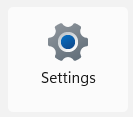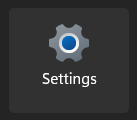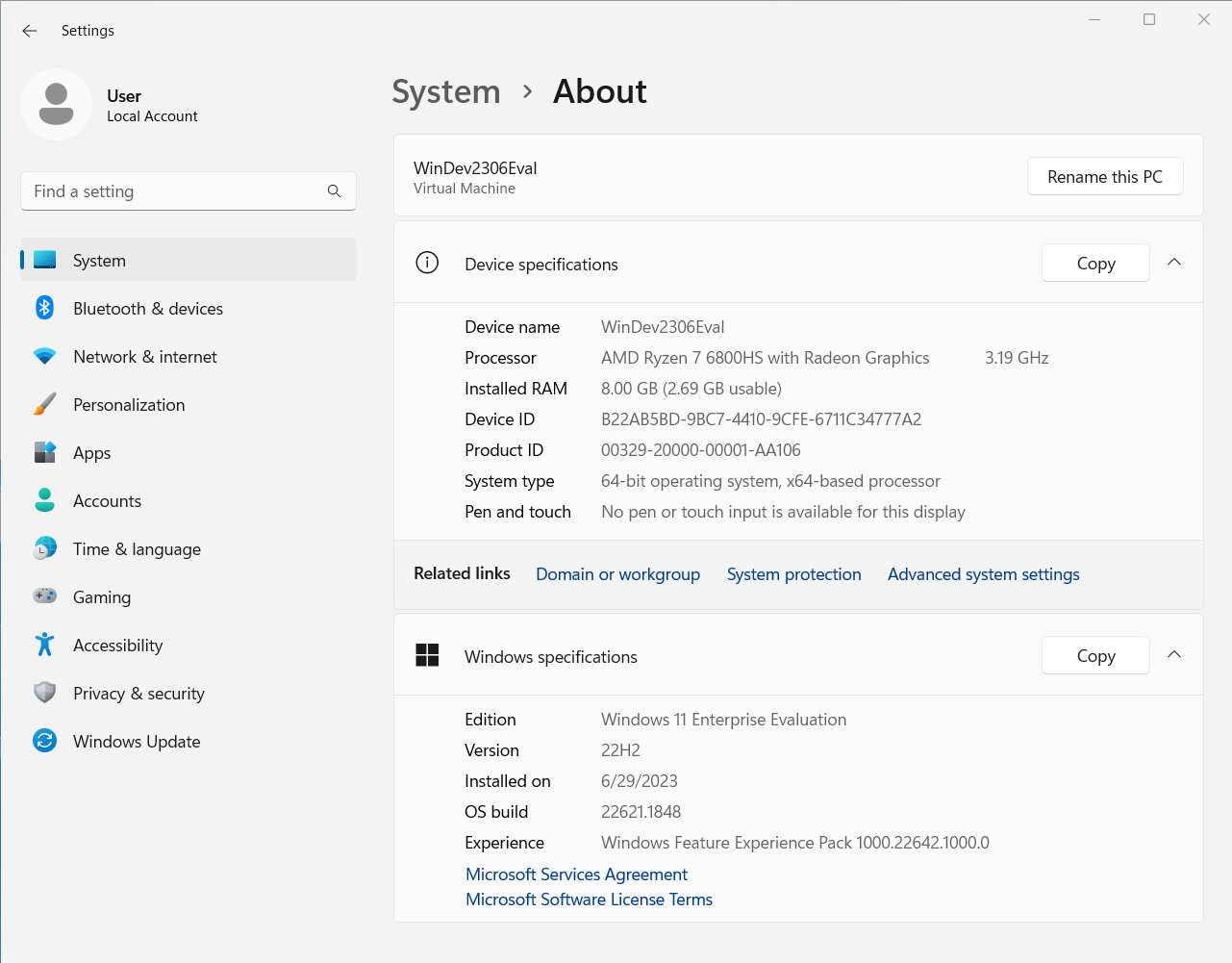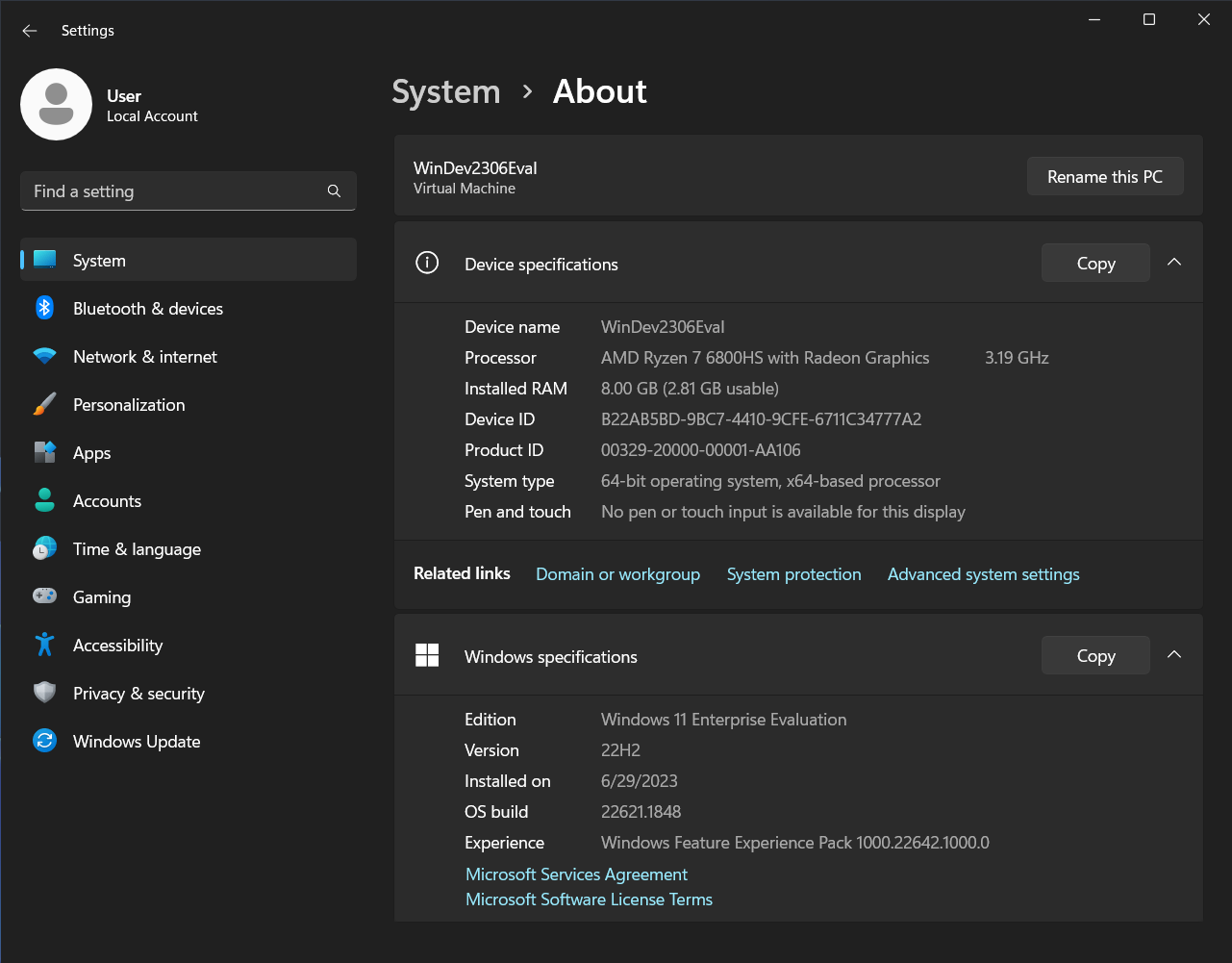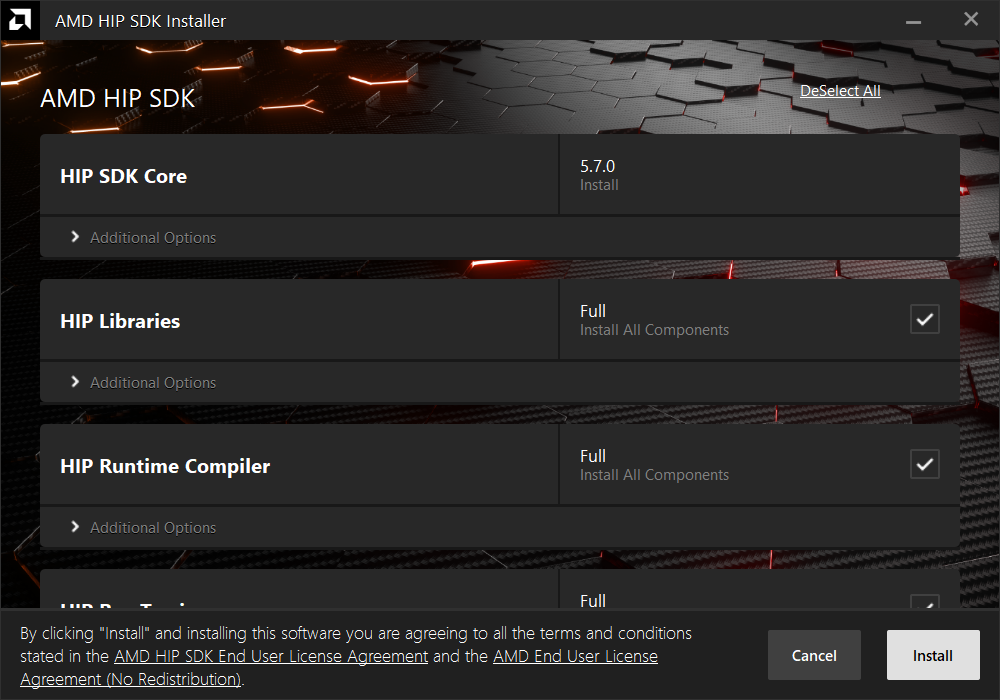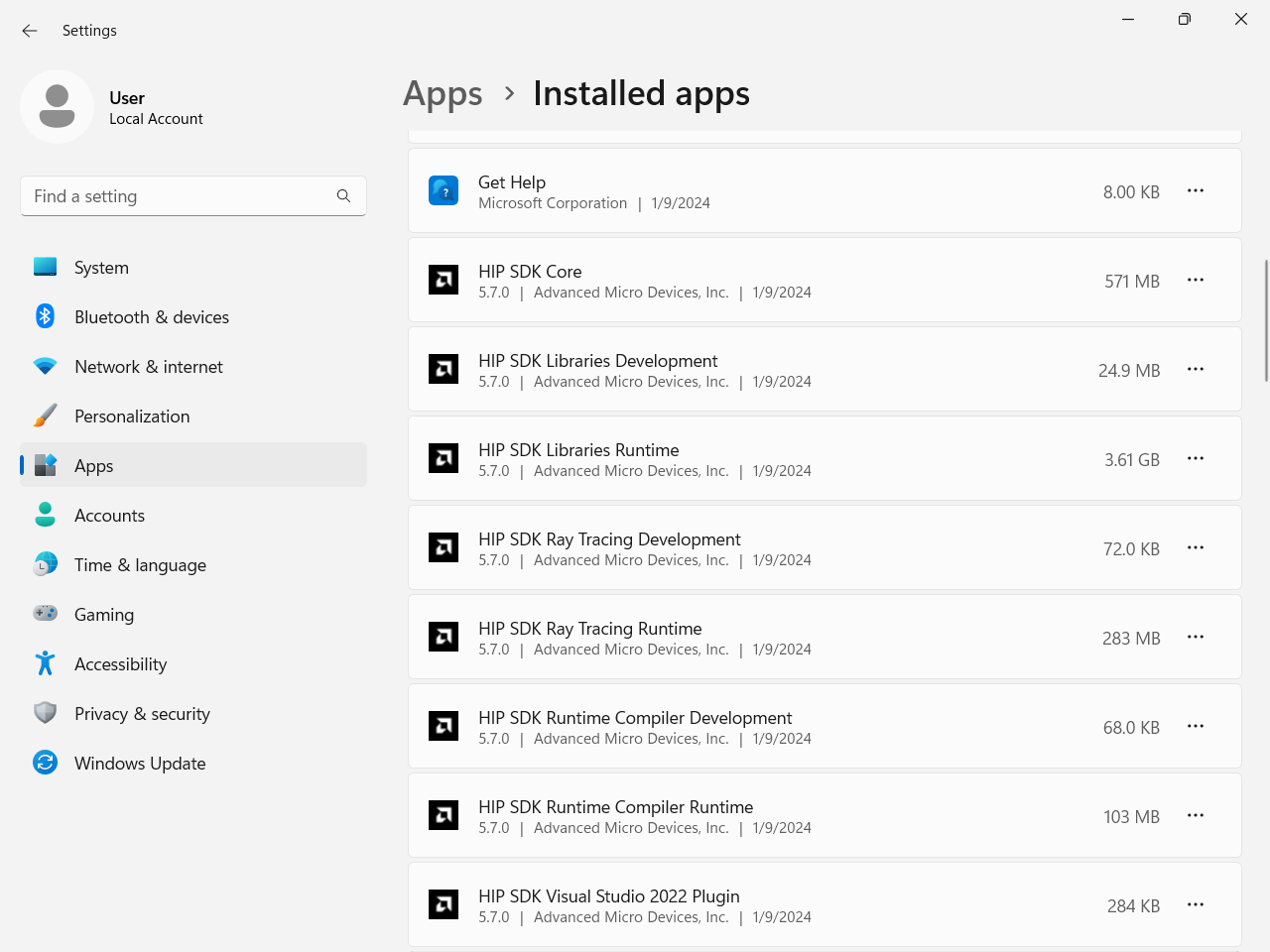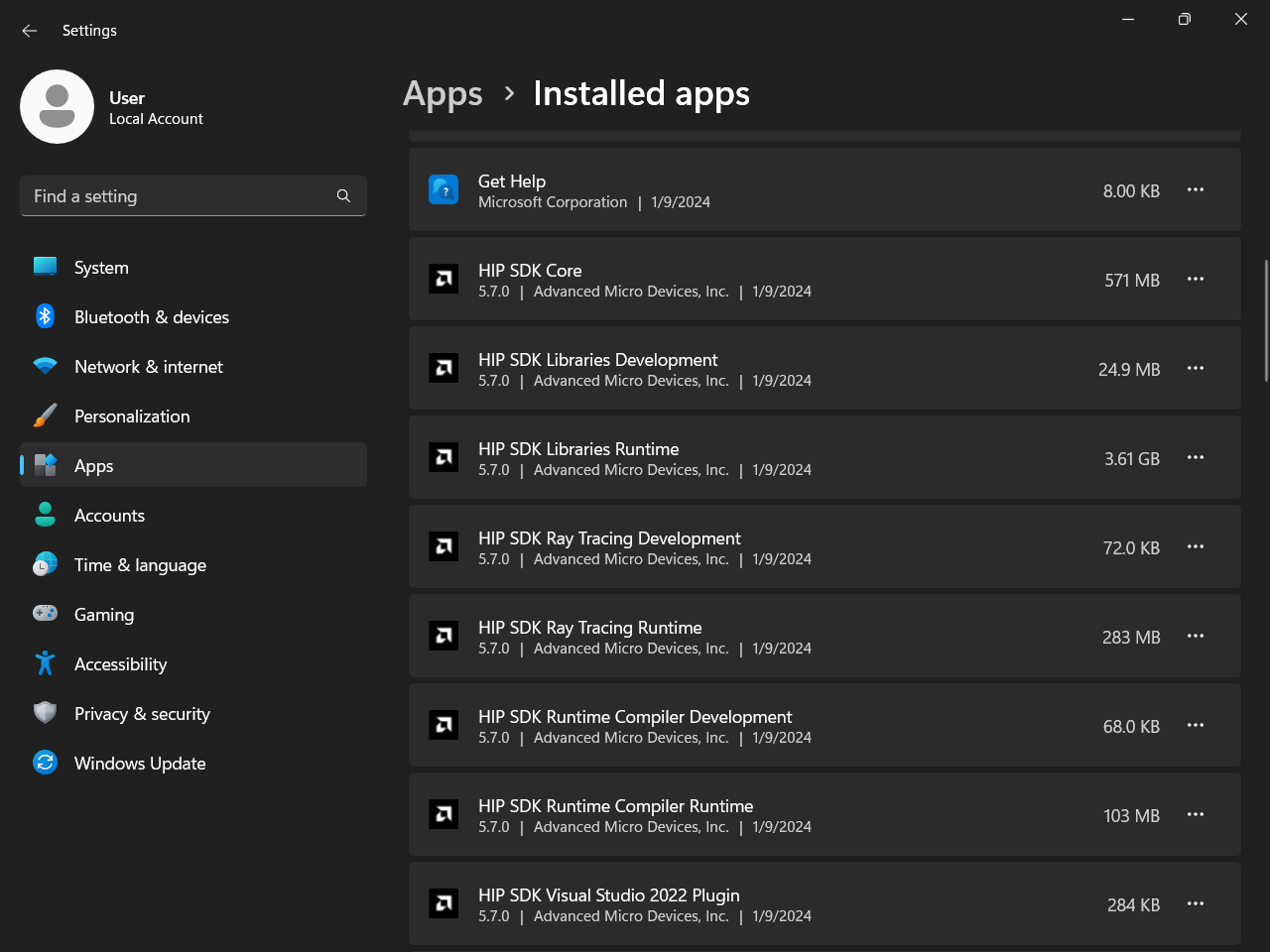Install HIP SDK#
2024-02-12
7 min read time
To install the HIP SDK on Windows, use the Windows quick start installation guide or the following instructions.
Prerequisites#
Verify that your system meets all the installation requirements. The installation is only supported on specific host architectures, Windows Editions, and update versions.
The HIP SDK is supported on Windows 10 and 11. You can install HIP on a system without AMD GPUs to use the build toolchains, but to run HIP applications, you’ll need a compatible GPU. Refer to the Windows-supported GPUs for more details.
Type the following command on your system from a PowerShell command-line interface (CLI):
Get-ComputerInfo | Format-Table CsSystemType,OSName,OSDisplayVersion
Running this command on a Windows system may result in the following output:
CsSystemType OsName OSDisplayVersion ------------ ------ ---------------- x64-based PC Microsoft Windows 11 Pro 22H2
Confirm that the obtained information matches that listed in Supported SKUs.
Open the Settings app.
Navigate to System > About.
Confirm that the obtained information matches that listed in Supported SKUs.
Install HIP SDK#
CLI options are listed in the following table:
Install option |
Description |
|---|---|
|
Command used to install packages, both driver and applications. No output to the screen. |
|
Silent install with auto reboot. |
|
Write install result code to the specified log file. The specified log file must be on a local machine. Double quotes are needed if there are spaces in the log file path. |
|
Command to uninstall all packages installed by this installer on the system. There is no option to specify which packages to uninstall. |
|
Silent uninstall with auto reboot. |
|
Shows a brief description of all switch commands. |
Note
Unlike the GUI, the CLI doesn’t support selectively installing parts of the SDK bundle.
To start the installation, follow these steps:
1. Download the installer from the HIP-SDK download page.
2. Launch the installer. Note that the installer is a graphical application with a WinMain entry
point, even when called on the command line. This means that the application lifetime is tied to a
window, even on headless systems where that window may not be visible.
Start-Process $InstallerExecutable -ArgumentList $InstallerArgs -NoNewWindow -WaitImportant
Running the installer requires Administrator privileges.
To install all components:
Start-Process ~\Downloads\Setup.exe -ArgumentList '-install','-log',"${env:USERPROFILE}\installer_log.txt" -NoNewWindow -Wait
The HIP SDK installation options are listed in the following table.
HIP components |
Install type |
Additional options |
|---|---|---|
HIP SDK Core |
5.7 |
Install location |
HIP Libraries |
Full, Partial, None |
Runtime, Development (Libs and headers) |
HIP Runtime Compiler |
Full, Partial, None |
Runtime, Development (headers) |
HIP Ray Tracing |
Full, Partial, None |
Runtime, Development (headers) |
Visual Studio Plugin |
Full, Partial, None |
Visual Studio 2017, 2019, 2022 Plugin |
Note
The select/deselect all options only apply to the installation of HIP SDK components. To
install the bundled AMD Display Driver, manually select the install type.
Tip
Should you only wish to install a few select components, deselecting all, then selecting individual components may be more convenient.
The HIP SDK installer bundles an AMD Radeon Software PRO 23.30 installer. The supported install options and types are summarized in the following tables:
Install option |
Description |
|---|---|
Install Location |
Location on disk to store driver files. |
Install Type |
The breadth of components to be installed. |
Factory Reset (optional) |
A Factory Reset will remove all prior versions of AMD HIP SDK and drivers. You will not be able to roll back to previously installed drivers. |
Install type |
Description |
|---|---|
Full Install |
Provides all AMD Software features and controls for gaming, recording, streaming, and tweaking the performance on your graphics hardware. |
Minimal Install |
Provides only the basic controls for AMD Software features and does not include advanced features such as performance tweaking or recording and capturing content. |
Driver Only |
Provides no user interface for AMD Software features. |
Note
You must perform a system restart for a complete installation of the Display driver.
To start the installation, follow these steps:
Download the installer from the HIP SDK download page.
Launch the installer by clicking the Setup icon.
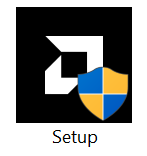
The installer requires Administrator privileges, so you may be greeted with a User Access Control (UAC) pop-up. Click Yes.
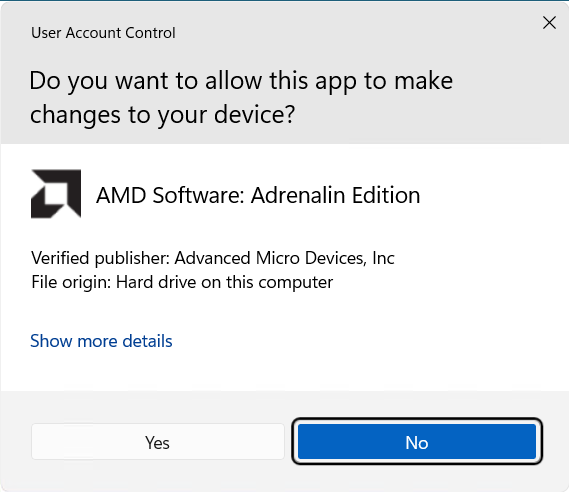

The installer executable temporarily extracts installer packages to C:AMD; it removes these after the installation completes.
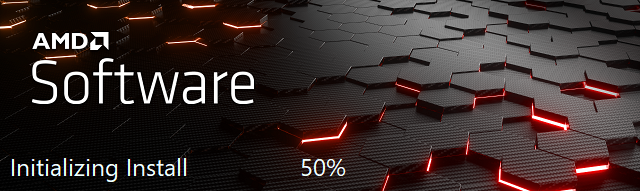
The installer detects your system configuration to determine which installable components are applicable to your system.
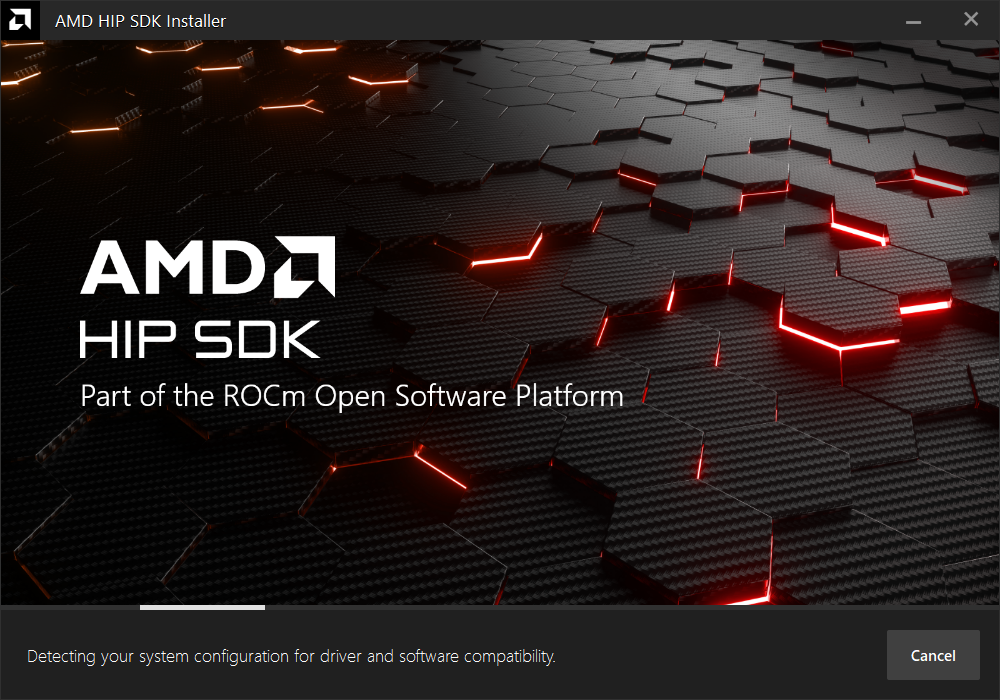
Customize your installation.
Wait for the installation to complete.
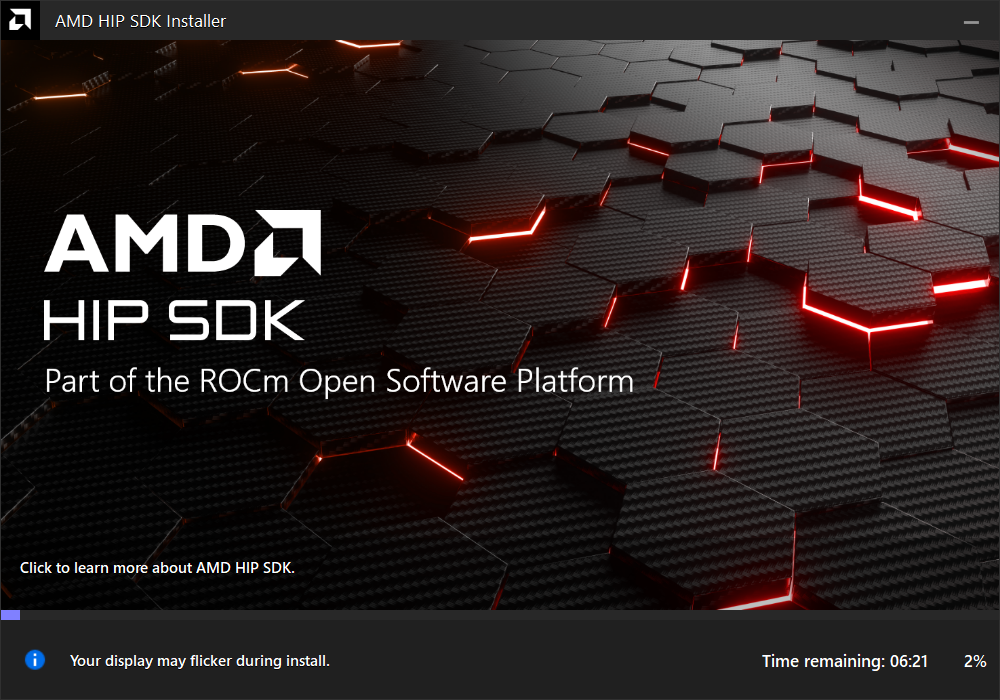
When installation is complete, the installer window may prompt you for a system restart.
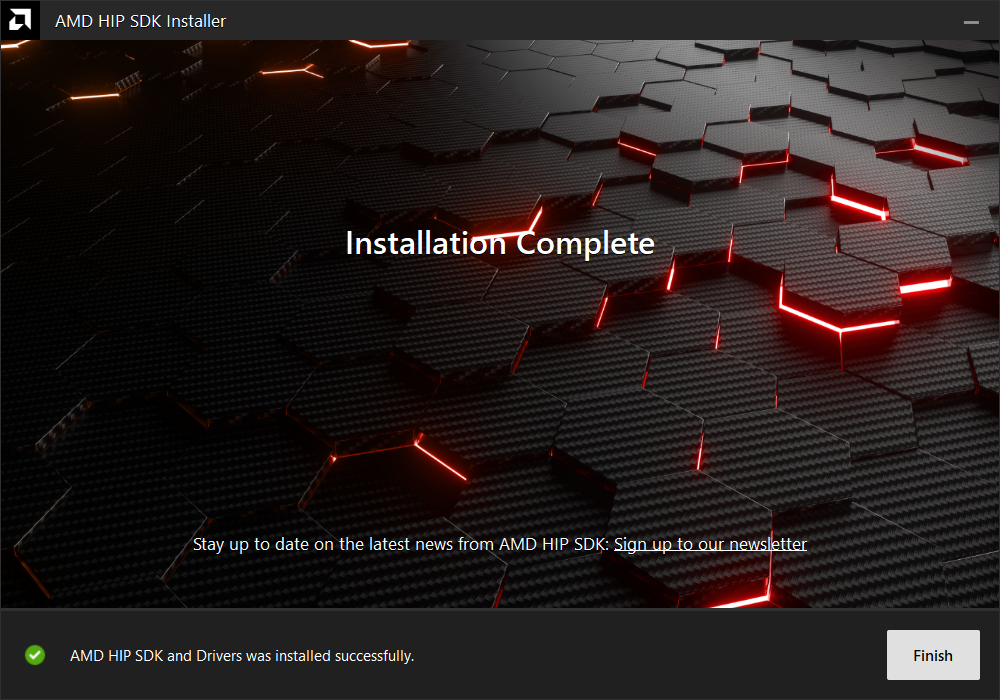
Important
If the installer terminates mid-installation, the temporary directory created under C:AMD can be safely removed. Installed components don’t depend on this folder unless you explicitly choose this as the install folder.
Upgrade HIP SDK#
To upgrade the HIP SDK, you can run the installer for the newer version without uninstalling the existing version. You can also uninstall the HIP SDK before installing the newest version.
Uninstall HIP SDK#
Launch the installer. Note that the installer is a graphical application with a WinMain entry
point, even when called on the command line. This means that the application lifetime is tied to a
window, even on headless systems where that window may not be visible.
Start-Process $InstallerExecutable -ArgumentList $InstallerArgs -NoNewWindow -Wait
Important
Running the installer requires Administrator privileges.
To uninstall all components, use the following code:
Start-Process ~\Downloads\Setup.exe -ArgumentList '-uninstall' -NoNewWindow -Wait