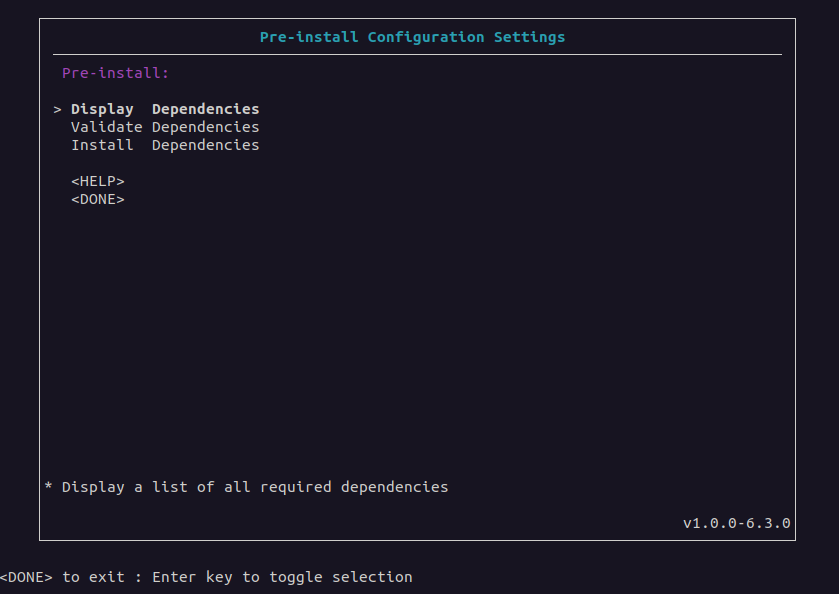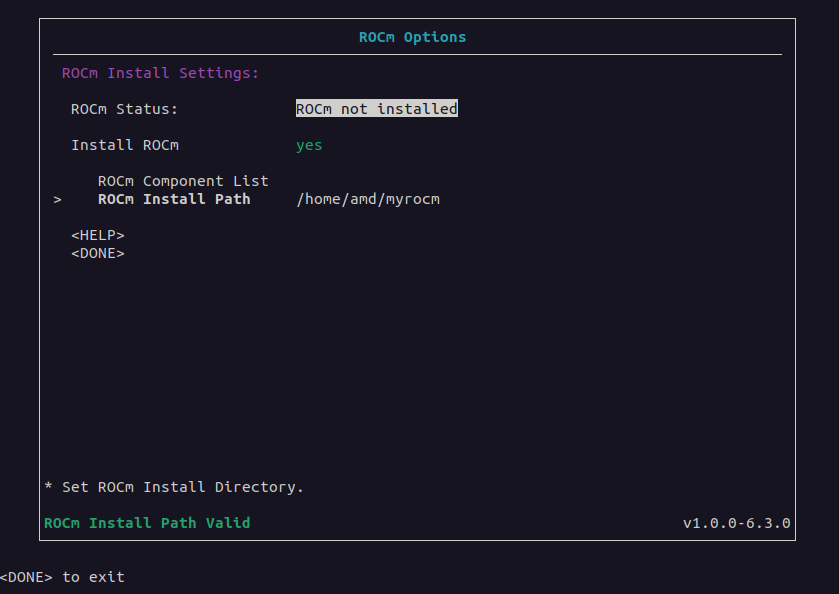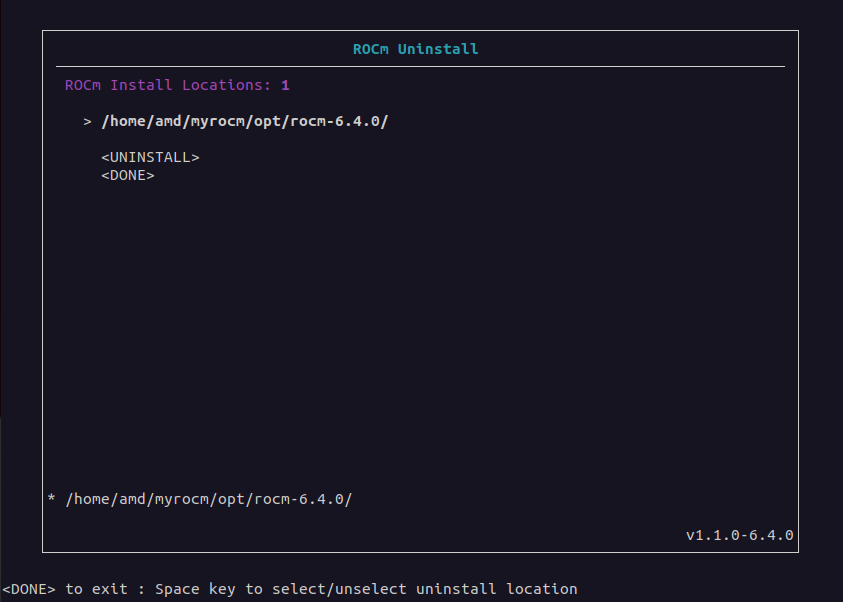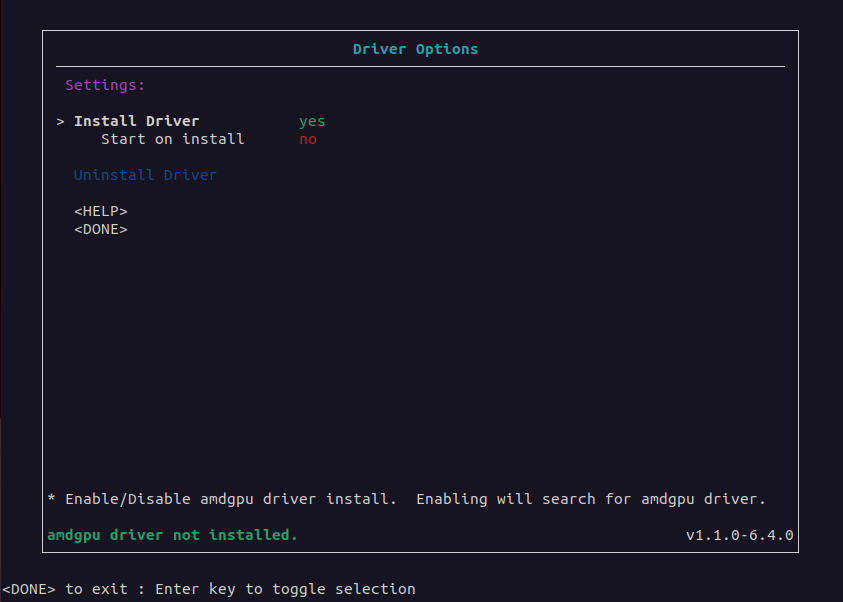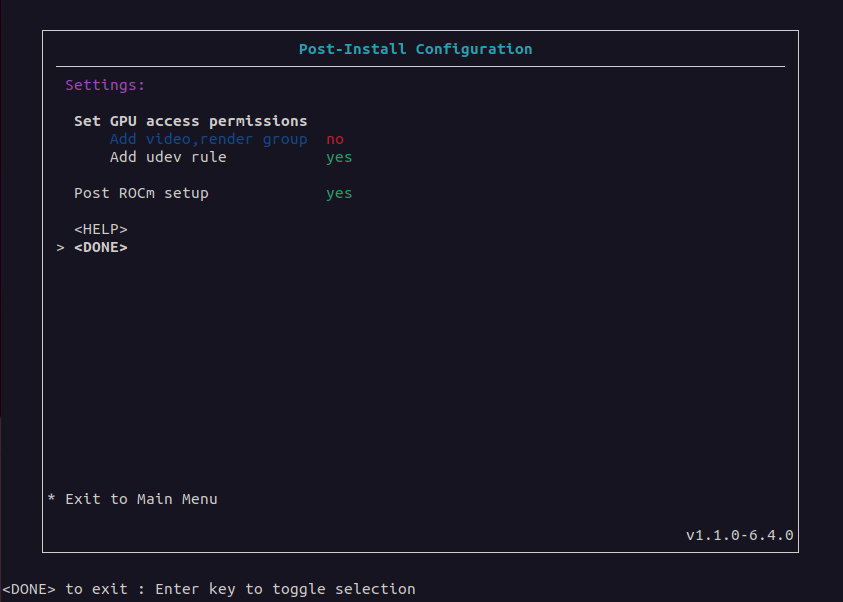ROCm Runfile Installer#
2025-11-25
33 min read time
The ROCm Runfile Installer installs ROCm, the AMDGPU driver, or a combination of the two on a system with or without network or internet access. Unlike all other installation methods, the ROCm Runfile Installer can install ROCm and the AMDGPU driver without using a native Linux package management system.
The key advantage of using the ROCm Runfile Installer is its offline installation support. Many system environments have network or internet access restrictions, making installation via normal package management difficult. Furthermore, some installation environments might also have general restrictions on package management usage. Therefore, the ROCm Runfile Installer lets you perform a completely self-contained ROCm software installation.
The ROCm Runfile Installer includes these features:
An optional easy-to-use user interface for configuring the installation
An optional command line interface for the installation
Offline ROCm and AMDGPU driver installation (requires the prior installation of dependencies)
Packageless ROCm and AMDGPU driver install without native package management
A single self-contained installer for all ROCm and AMDGPU driver software
Configurable installation location for the ROCm install
Basic “tarball-like” extraction of ROCm content to a target location.
Prerequisites#
The ROCm Runfile Installer requires the following configuration:
Installation of dependency requirements for the ROCm runtime
Installation of dependency requirements for the AMDGPU driver (optional)
Sufficient storage space for the installation (100 GB of free space)
A supported Linux distribution
Dependency requirements#
The ROCm components contained within the ROCm Runfile installer have a specific set of libraries, frameworks, and other elements that must be pre-installed on the system before you can use ROCm after the installation. Similarly, the inclusion of the AMDGPU driver as part of the installation also requires specific libraries that must be pre-installed. ROCm Runfile installer users must pre-install the list of required first-level dependencies.
To install the pre-install dependencies, use one of two methods:
Manual installation
The ROCm Runfile Installer
Manual installation#
You can determine the dependent packages from the ROCm
Runfile Installer Pre-Install Configuration Settings menu
in the GUI or from the command line by using the deps=list rocm argument
for ROCm or the deps=list amdgpu argument for the AMDGPU driver. This list indicates all packages
required for the ROCm runtime or the AMDGPU driver. The required libraries, frameworks, and other components
within the required packages must be on the system when running ROCm or installing the AMDGPU driver.
Users can manually install the required packages in the list using any method.
System administrators might prefer a manual installation process when deploying ROCm across a multi-node cluster environment, where a base operating system image is prepared and applied. This base OS image might have the dependency requirements pre-installed.
ROCm Runfile Installer#
For single-system environments, users can choose to have the ROCm Runfile Installer automatically install the
dependency requirements as part of the pre-installation stage for ROCm or the AMDGPU driver. Any missing dependency requirements can
be installed using the Install Dependencies option of the Pre-Install Configuration Settings menu
in the GUI or from the command line using the deps=install rocm or deps=install amdgpu argument.
Note
The ROCm Runfile Installer requires a network or internet connection to install the dependency requirements.
Supported Linux distributions#
The ROCm Runfile Installer tool supports the following Linux distributions and versions:
Ubuntu: 22.04, 24.04
RHEL: 8.10, 9.4, 9.6, 9.7, 10.0, 10.1
SLES: 15.7
Debian: 12, 13
Oracle Linux: 8.10, 9.6, 10.0
Rocky Linux: 9.6
Oracle Linux 8 and 9 use the corresponding RHEL 8 and 9 builds. Debian 12 and 13 use the Ubuntu 22.04 and 24.04 builds. Rocky Linux 9 uses the RHEL 9 builds. The following table maps the supported Linux distributions to the Runfile Installer builds they use:
Linux distribution |
Runfile build |
|---|---|
Ubuntu |
Ubuntu |
RHEL |
RHEL |
SLES |
SLES |
Debian 12 |
Ubuntu 22.04 |
Debian 13 |
Ubuntu 24.04 |
Oracle Linux |
RHEL |
Rocky Linux 9 |
RHEL 9 |
Getting started#
The ROCm Runfile Installer is distributed as a self-extracting .run file.
To install ROCm, launch the installer from any directory on the system.
Downloading the ROCm Runfile Installer#
Download the ROCm Runfile Installer from repo.radeon.com using the following command:
wget https://repo.radeon.com/rocm/installer/rocm-runfile-installer/rocm-rel-<rocm-version>/<distro>/<distro-version>/<installer-file>
Substitute values specific to your installation for the following placeholders:
<rocm-version> = ROCm version number for the installer
<distro> = Linux distribution for the installer
<distro-version> = Linux distribution version for the installer
<install-file> = The installer .run file
For example, use this command to download ROCm 7.1.1 of the ROCm Runfile Installer for Ubuntu release 22.04:
wget https://repo.radeon.com/rocm/installer/rocm-runfile-installer/rocm-rel-7.1.1/ubuntu/22.04/rocm-installer_1.2.4.70101-25-38~22.04.run
Running the ROCm Runfile Installer#
After downloading the ROCm Runfile Installer, run it from a terminal using GUI install or Command line install. See the sections below for more details.
You can obtain help or version information using the following installer .run file argument options:
bash rocm-installer.run help
bash rocm-installer.run version
Note
These commands use rocm-installer.run as a placeholder for the actual run file.
Throughout the guide, substitute the name of the actual .run file for rocm-installer.run.
Both the help and version commands run without extracting the installer contents.
Depending on the install method, they provide quick feedback on how to use the installer.
For all other argument options, or if no arguments are specified, the installer .run file self-extracts
to the current working directory where the .run file is executing.
The self-extraction process creates a new directory named rocm-install containing the content
and tools required for the installation. The rocm-install directory also includes a logs
directory for recording the installation process.
For more information, see Log files below.
Note
The installer self-extraction process might take a significant amount of time due to the size of the installer content and the decompression process.
Install methods#
The ROCm Runfile Installer provides two methods for running the ROCm installation:
GUI install: The GUI installation includes a visual interface for configuring the installation, letting you specify the pre- and post-installation requirements. In addition, the GUI provides feedback and guidance for setting up the installation. This method is recommended for new and intermediate installer users.
Command line install: The command line interface installation method provides a direct terminal-based approach for configuring and running the installation. This method is recommended for more advanced installer users.
GUI install#
Launch the GUI-based installation of the ROCm Runfile Installer from the terminal command line without arguments as follows:
bash rocm-installer.run
GUI#
Use the Runfile Installer GUI to configure the installation, from the pre- to post-install options.
Starting from the Main menu, the user interface contains multiple menus and sub-menus for each stage of the installation process.
Using the GUI#
Start the ROCm Runfile Installer user interface from the terminal and launch the Main menu. While navigating through the user interface menus, use the Done option to return to the previous menu. Some menus have a Help option to display more information about the elements within the current menu.
Follow these steps to install ROCm and the AMDGPU driver:
(Optional) Install dependencies:
Enter the Pre-Install Configuration menu.
Select the ROCm checkbox, Driver checkbox, or both to specify the dependency type.
If using the installer to install missing required dependencies, select Install Dependencies.
To manually install the required dependencies, select Display Dependencies to list all the dependencies or Validate Dependencies to only list the missing dependencies on the current system. Quit the installer using DONE->F1 and separately install the required dependencies, which will be listed in the
deps_list.txtfile at the File location. After completing this task, restart the ROCm Runfile Installer and proceed to step 2.
Set the ROCm options:
Enter the ROCm Options menu.
Set Install ROCm to yes to include ROCm components in the installation.
(Optional) Select Uninstall ROCm to uninstall a previous Runfile installation.
Leave the ROCm Install Path field set to the default location to install ROCm to
/opt/rocmor set the install location to a valid existing directory.
Set the AMDGPU driver options:
Enter the Driver Options menu.
Set Install Driver to yes to include the AMDGPU driver in the installation.
(Optional) Select Start on install to load the driver after installation.
(Optional) Select Uninstall Driver to uninstall a previous Runfile installation.
Set the post-install options:
Set the method of enabling permission for GPU access to Add video,render group or Add udev rule.
Set Post ROCm setup to yes to include post-install ROCm setup configuration.
Command line install#
The command line install interface can be used as an alternative to the menu-based ROCm Runfile Installer GUI to reduce user interaction during the installation.
Run the ROCm Runfile Installer from the terminal command line as follows:
bash rocm-installer.run <options>
The <options> parameter can be set to these options:
User help/information
help: Displays information on how to use the ROCm Runfile Installer.version: Displays the current version of the ROCm Runfile Installer.
Runfile options
noexec: Disable all installer execution. Extract the.runfile content only.noexec-cleanup: Disable cleanup after installer execution. Keep all.runextracted and runtime files.
Runfile extraction options
untar <directory>: Extract only the ROCm installation components from the.runfile tarball to<directory>.untar <directory> verbose: Extract only the ROCm installation components from the.runfile tarball to<directory>and verbosely list the files that are processed.
Dependencies
deps=<arg> <compo>:<arg>:list <compo>: Lists the required dependencies for the install<compo>.validate <compo>: Validates which required dependencies are installed or not installed for<compo>.install-only <compo>: Installs the required dependencies only for<compo>.install <compo>: Installs with the required dependencies for<compo>.file <file-path>: Installs with the dependencies from a dependency configuration file with path<file_path>.file-only <file-path>: Install the dependencies from a dependency configuration file with path<file_path>only.
<compo>: Install component (rocm/amdgpu/rocm amdgpu).
Install
rocm: Enable ROCm components install.amdgpu: Enable AMDGPU driver install.force: Force the ROCm and AMDGPU driver install.target=<directory>: The target directory path for the ROCm components install.
Post-install
postrocm: Run the post-installation ROCm configuration (for instance, script execution and symbolic link creation).amdgpu-start: Start the AMDGPU driver after the install.gpu-access=<access_type><access_type>:user: Adds the current user to therender,videogroup for GPU access.all: Grants GPU access to all users on the system usingudevrules.
Uninstall
uninstall-rocm (target=<directory>): Uninstall ROCm.(
target=<directory>): Optional target directory for the ROCm uninstall.
uninstall-amdgpu: Uninstall the AMDGPU driver.
Information/Debug
findrocm: Search for a ROCm installation.complist: List the version of ROCm components included in the installer.prompt: Run the installer with user prompts.verbose: Run the installer with verbose logging.
Note
The installer can be used with multiple <options> combinations to enable specific stages of the
ROCm install process (pre-installation and post-installation). The exception is any option that uses the
keyword -only will apply that option only and no others. Some
informational options are also single-option commands. These options are described in more detail below.
This example demonstrates how to perform a typical ROCm installation on a single target system with
the required dependencies installed, the ROCm install directory set to /myrocm, GPU access set
to udev, and with the post-install setup:
bash rocm-installer.run deps=install target="/myrocm" rocm gpu-access=all postrocm
This example demonstrates how to perform a typical AMDGPU driver installation on a single target system with the required dependencies installed:
bash rocm-installer.run deps=install amdgpu
Finally, you can combine the ROCm and AMDGPU driver installations:
bash rocm-installer.run deps=install target="/myrocm" rocm amdgpu gpu-access=all postrocm
Command line interface#
The command line interface for the ROCm Runfile Installer is based on the
<options> list provided to the installer .run file.
Runfile options#
The ROCm Runfile Installer is a self-extracting .run file with a few options for controlling the extraction process.
When the installer .run file starts execution, the extraction process begins with a checksum validation to verify
the integrity of the .run file. If there are no errors, it begins extracting and decompressing the package contents.
The contents are output to a new directory named rocm-installer, located in the current working directory.
Usually, when extraction and decompression are complete, execution begins automatically by either starting up the GUI
(if no arguments are provided) or executing the rocm-installer.sh script with all command line arguments.
The rocm-installer.sh script is in the extracted rocm-installer directory.
When the GUI exits or the command line completes execution, the Runfile installer will automatically clean up the
rocm-installer directory and delete all content except for the log files and the deps_list.txt file.
In some cases, you might want to execute multiple commands from the same extraction and save the time required
to verify the checksum and extract and decompress the package contents of the .run file.
Two command line options let you disable the .run cleanup process: noexec and noexec-cleanup.
noexecThe
noexecoption is a single command line argument that lets the checksum and extraction process complete and then exits without starting the GUI or executing therocm-installer.shscript. All content will be maintained after the exit. You can then use therocm-installer.shscript directly from the command line without specifying the.runfile name.For example, extract the
.runfile and then userocm-installer.shinstead ofrocm-installer.runto install ROCm and the AMDGPU driver separately:bash rocm-installer.run noexec cd rocm-installer bash rocm-installer.sh rocm bash rocm-installer.sh amdgpu
Note
If the
noexecoption is used, all other<options>on the command line will be ignored.noexec-cleanupThe
noexec-cleanupoption disables the cleanup process after the GUI or command line interface exits. Unlike thenoexecoption, all command line arguments are processed as normal, but no content is deleted upon exit or completion. At this point, you can switch to using therocm-installer.shscript within therocm-installerdirectory to avoid re-extracting the contents.
Runfile extraction options#
The ROCm Runfile Installer extraction process can be run manually to generate a “tarball-like” extraction of only the ROCm component contents.
The untar operation mode bypasses all checksum and installer execution and only outputs the ROCm content to a user-specified directory.
Specifically, this mode of operation allows users without system administrator (sudo) access to easily set up ROCm in local “home” directories.
System administrator access is typically required to use the Runfile Installer otherwise.
Basic extraction is performed using the untar command line option:
untar <directory>untar <directory> verboseThe
untaroption is a command-line argument that extracts the ROCm component contents to the specified<directory>location. The output<directory>must be an absolute or relative path to a pre-existing directory on the system. The optionalverboseargument can be added to theuntaroption to output the list of files being extracted.For example, to untar the ROCm content to a user directory called
amd/myrocm, the command line is as follows:bash rocm-installer.run untar /home/amd/myrocm
For verbose extraction, the command line is as follows:
bash rocm-installer.run untar /home/amd/myrocm verbose
After the untar extraction process completes, the content is written to a new
rocm-versiondirectory within the specified<directory>. Therocm-versiondirectory is named according to the version of ROCm included in the Runfile Installer. For example, if the ROCm 7.1.1 Runfile Installer is extracted using theuntarcommand, the output directory is namedrocm-7.1.1.The extracted ROCm directory only contains the content for ROCm components and is not configured using the standard ROCm post-installation procedure. Advanced users might want to configure the ROCm content manually. However, as an option for some users, the
untarcommand auto-generates a script that can be used for basic ROCm post-install configuration as part of the untarring process. Thesetup-modulesscript is generated and located in the rootrocm-versiondirectory.For example, after untarring ROCm 7.1.1 to the
amd/myrocmuser directory, the script can be found in the following location:/home/amd/myrocm/rocm-7.1.1/setup-modules-7.1.1.sh
Note
The
setup-modulesscript requires system administrator access to execute and, therefore, might not be suitable for all users using theuntarcommand line option.The
setup-modulesscript sets up a ROCm module in the specified<directory>usingenvironment-modules, which are installed when the script is run. After thesetup-modulesscript has set up theenvironment-modulesand additional symbolic links, the associated ROCm module can be loaded, allowing it to be used as part of ROCm. To set up and load the ROCm module for anuntarextraction, where<version>is the Runfile Installer ROCm version, use the following steps:cd <directory>/rocm-<version> ./setup-modules-<version>.sh source /etc/profile.d/modules.sh module load rocm/<version>
For example, for a ROCm 7.1.1 Runfile Installer
untarextraction to theamd/myrocmuser directory, use the folllowing commands to set up and load a ROCm module:cd /home/amd/myrocm/rocm-7.1.1 ./setup-modules-7.1.1.sh source /etc/profile.d/modules.sh module load rocm/7.1.1
After the ROCm module is loaded, ROCm is functionally ready for use, provided all ROCm dependencies have been installed on the system. See the Dependency requirements section for more details on how to install ROCm dependencies that are not already installed.
Dependency options#
Like the GUI Pre-Install Configuration menu, the command line interface can list,
validate, and install the required dependencies. At the command line, add the deps=<arg> <compo> option to the
list of <options> for the .run file. The <compo> option can include any combination of the
rocm and amdgpu tags.
deps=list <rocm/amdgpu>This dependency option lists all the dependencies required for the
.runfile-based ROCm installation, AMDGPU installation, or both. It lists all required (Debian or RPM) packages that require pre-installation on the system. The additionalrocmoramdgpuparameter is a requirement for thedeps=listoption that instructs the installer to list only the dependencies required by ROCm, the AMDGPU driver, or both.Running
deps=listcauses the installer to quit after listing the dependencies.deps=listcan combinerocmandamdgpuand output the combined list of required dependencies.Use
deps=list <rocm/amdgpu>as a single<options>parameter:bash rocm-installer.run deps=list rocm bash rocm-installer.run deps=list amdgpu bash rocm-installer.run deps=list rocm amdgpu
Note
The list of required packages can be installed separately from the Runfile Installer.
deps=validate <rocm/amdgpu>This dependency option verifies whether any of the required ROCm or AMDGPU driver packages in the dependency list are already installed on the system running the command. The output is a list of any missing dependency packages that require installation.
Running
deps=validatecauses the installer to quit after listing the missing dependencies.deps=validatecan combinerocmandamdgpuand output the combined list of missing dependencies.Use
deps=validate <rocm/amdgpu>as a single<options>parameter:bash rocm-installer.run deps=validate rocm bash rocm-installer.run deps=validate amdgpu bash rocm-installer.run deps=validate rocm amdgpu
Note
The list of missing packages can be installed separately from the Runfile Installer.
deps=installThis dependency option validates and installs any required packages in the dependency list for ROCm, the AMDGPU driver, or both that are missing on the system running the command. This dependency option is not a single
<options>parameter and can be added to a list of other options for the installer. Thedeps=installoption expects at least one of therocmoramdgpu<options>parameters to also be present in the list to enable the pre-installation of required dependencies before the Runfile Installer installs ROCm, the AMDGPU driver, or both.For example, to install the dependencies and ROCm, the command line is as follows:
bash rocm-installer.run deps=install rocm
To install the dependencies and the AMDGPU driver, the command line is as follows:
bash rocm-installer.run deps=install amdgpu
To install the dependencies and both ROCm and the AMDGPU driver, the command line is as follows:
bash rocm-installer.run deps=install rocm amdgpu
Note
The installer can be set to only install the ROCm dependencies, AMDGPU dependencies, or both and then quit. In this case, add
-onlyto thedeps=installoption:bash rocm-installer.run deps=install-only rocm bash rocm-installer.run deps=install-only amdgpu bash rocm-installer.run deps=install-only rocm amdgpu
deps=file <file-path>This dependency option specifies the name of a input file for the installer. This file contains a custom list of dependency packages to install. The list must have as the same format as the output of the
deps=listoption. Specify each (Debian or RPM) package by name, one package per line.<file-path>is the second parameter, which indicates the absolute path to the dependency file.For example, to install the dependencies listed in a file named
mydeps.txtas part of a ROCm install, the command line is as follows:bash rocm-installer.run deps=file /home/amd/mydeps.txt
Note
The installer can be set only to install the dependencies file and then quit. In this case, add
-onlytodeps=file.bash rocm-installer.run deps=file-only /home/amd/mydeps.txt
Install options#
Like the GUI ROCm Options menu, the ROCm Runfile Installer can be configured to install ROCm, which can be installed in a specific location.
rocmAt the command line, add the
rocmoption to enable ROCm installation.Note
This option must be in the list of
.run <options>for ROCm component installation. The AMDGPU driver is installed for the currently running Linux kernel version. To install the AMDGPU driver for a different kernel, reboot to the specific Linux kernel and reinstall AMDGPU using the runfile.For example, to install ROCm with no other options, the command line is as follows:
bash rocm-installer.run rocm
target=<directory>This install option is used to set the target directory where ROCm will be installed. The
targetoption is only used as an option for ROCm installation and is not required for an AMDGPU driver install.When
target=<directory>is not specified in the<options>list, the installer uses a default installation path for ROCm. For the command line interface method, the default install directory is$PWD. This is the current working directory where you launched the installer. In this configuration, the installer creates a new directory inside$PWDnamedrocmand installs all ROCm components to this location.The user can change the default location and set the ROCm component installation directory using the
target=<directory>option. The<directory>argument must be a valid and absolute path to a directory on the system executing the ROCm Runfile Installer.For example, to install ROCm to the usual
/opt/rocmlocation, the command line is as follows:bash rocm-installer.run target="/" rocm
To install ROCm to a directory called
amd/myrocmin the$USERdirectory, the command line is as follows:bash rocm-installer.run target="/home/amd/myrocm rocm"
amdgpuAt the command line, add the
amdgpuoption to enable AMDGPU driver installation.Note
This option must be in the list of
.run <options>for AMDGPU driver installation.For example, to install the AMDGPU driver with no other options, the command line is as follows:
bash rocm-installer.run amdgpu
Note
Both
rocmandamdgpucan be combined in the<options>list to install both components. For this case, the command line is as follows:bash rocm-installer.run rocm amdgpu
forceThe
forceinstall option can be added to the<options>list for the case of multiple pre-existing Runfile installs of ROCm. Add this option to disable any installer prompts that ask for confirmation to continue with the ROCm install if there are currently one or more Runfile ROCm installations already on the system.
Post-install options#
Similar to the GUI Post-Install Options menu, the post-install options can configure the ROCm Runfile Installer
to apply additional post-installation options after completing the installation.
At the command line, add one or more of the post-installation options to the <options> list for the .run file.
postrocmThis post-install option applies any post-installation configuration settings for ROCm following installation on the target system. The post-installation configuration includes any symbolic link creation, library configuration, and script execution required to use the ROCm runtime.
To enable the ROCm post-install configuration, add
postrocmto the<options>list at the command line.For example, to enable ROCm post-installation configuration for a ROCm installation to the
/directory, the command line is as follows:bash rocm-installer.run target="/" rocm postrocm
If the
postrocmoption was not included as part of the initial ROCm install command, the post-installation task can still be run separately after the installation. To run the ROCm post-installation operation from the command line, use thepostrocmargument in conjunction withtarget=rocm-install-path, whererocm-install-pathis the location of the Runfile-installed ROCm installation. The ROCm installation version and the Runfile Installer version must match. For example, if the current Runfile Installer is for ROCm 7.1.1, thenrocm-install-pathmust indicate the path to a ROCm 7.1.1 Runfile installation.To use the
postrocmargument separately from the initial install of ROCm 7.1.1 to/home/amd/myrocm, run:bash rocm-installer.run target="/home/amd/myrocm/rocm-7.1.1" postrocm
Note
Adding the
postrocmoption to the<options>list is highly recommended to guarantee proper functioning of the ROCm components and applications.gpu-access=<access_type>This post-install option sets the GPU resource access permissions. ROCm runtime libraries and applications might need access to the GPU. This requires setting the access permission to the
videoandrendergroups using the<access_type>.If the ROCm installation is for a single user, then set the
<access_type>for thegpu-accessoption touser.For example, to add the current user (
$USER) to thevideo,rendergroup for GPU access for a ROCm installation, the command line is as follows:bash rocm-installer.run rocm gpu-access=user
In cases where a system administrator is installing ROCm for multiple users, they might want to enable GPU access permission for all users. For this case, set the
<access_type>for thegpu-accessoption toall:bash rocm-installer.run rocm gpu-access=all
Note
Adding the
gpu-accessoption to the<options>list is recommended for using ROCm. A typical ROCm installation includes both thepostrocmoption and one of thegpu-accesstypes.
Uninstall options#
These options configure the ROCm Runfile Installer to uninstall a previous ROCm or AMDGPU driver installation.
uninstall-rocm (target=<directory>)This option configures the ROCm Runfile Installer to uninstall a previous ROCm installation.
The parameter
target=<directory>is optional for theuninstall-rocmoption. If it’s set, the uninstall looks for a pre-existing ROCm installation at the specified directory path and attempts to remove it.To uninstall ROCm from the default location (
$PWD/rocm), use the following command line:bash rocm-installer.run uninstall-rocm
Note
This command matches the case where ROCm was installed without the
target=<directory>option. To uninstall ROCm from a specific location, appendtarget=<directory>. For example, if ROCm was previously installed to/home/amd/myrocm, use the following command line:bash rocm-installer.run uninstall-rocm target="/home/amd/myrocm"
Note
The
uninstall-rocmoption can only remove ROCm if it was installed using the ROCm Runfile Installer. Traditional package-based ROCm installs will not be removed.uninstall-amdgpuThis option configures the ROCm Runfile Installer to uninstall a previous AMDGPU driver installation.
To uninstall the AMDGPU driver from the system, use the following command line:
bash rocm-installer.run uninstall-amdgpu
Note
The
uninstall-amdgpuoption can only remove the AMDGPU driver if it was installed using the ROCm Runfile Installer. Traditional package-based AMDGPU driver installs will not be removed.
Information and debug options#
The ROCm Runfile Installer command line interface includes options for information output or debugging.
findrocmThis information option searches the install system for any existing installations of ROCm. Any install locations are output to the terminal.
Use
findrocmas a standalone<options>parameter:bash rocm-installer.run findrocm
complistThis information option lists the version of each ROCm component included in the installer. The
complistoption causes the Runfile Installer to quit after listing the ROCm components.Use
complistas a standalone<options>parameter:bash rocm-installer.run complist
promptThis debug option enables user prompts in the installer. At specific, critical points of the installation process, the installer halts execution and prompts the user to either continue with the install or exit.
verboseThis debug option enables verbose logging during ROCm Runfile Installer execution.
For example, to install ROCm with user prompts and verbose logging, the command line is as follows:
bash rocm-installer.run target="/" rocm prompt verbose
Log files#
By default, the ROCm Runfile Installer GUI and command line interfaces record the output execution in log files.
These log files are created in the rocm-installer/logs directory.
The rocm-installer directory is created when the ROCm Runfile Installer self-extracts
to the current working directory where it is being executed.