Uninstalling#
Uninstalling by the wizard#
1. To uninstall HIP-VS select Extensions -> Manage Extensions in Visual Studio 2019/2022 or Tools -> Extensions and Updates... in Visual Studio 2017 main menu.
2. In the appeared dialog find AMD HIP Toolchain in the Installed section and push the Uninstall button.
The below screenshots are from Visual Studio 2022.
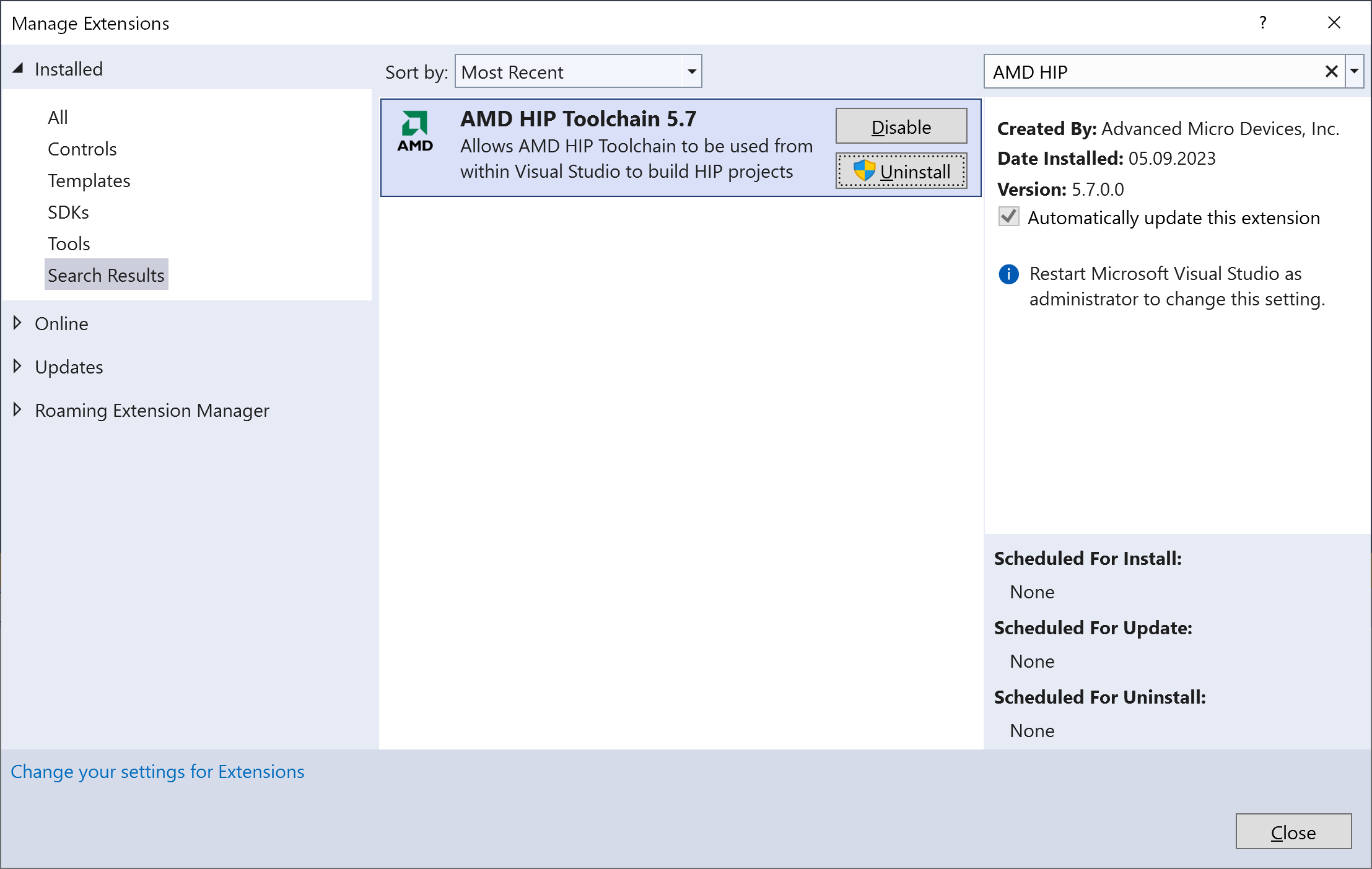
3. Then push the Yes button:
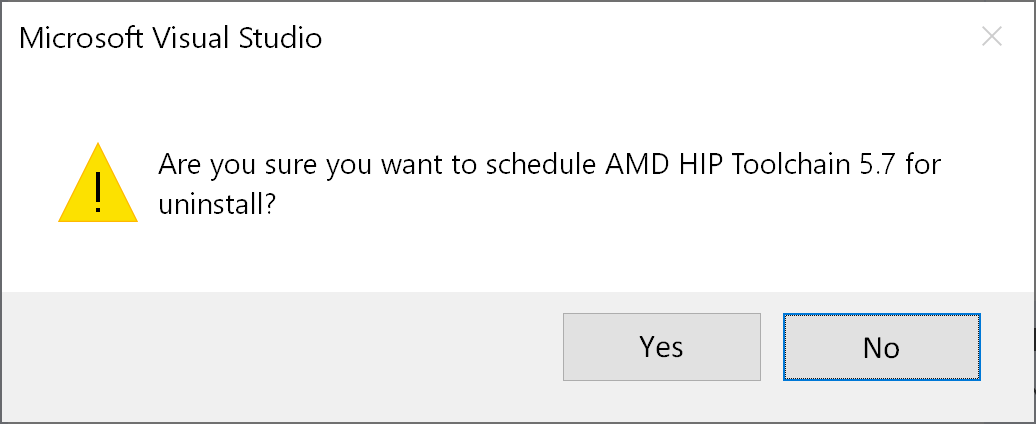
4. Then push the Close button:
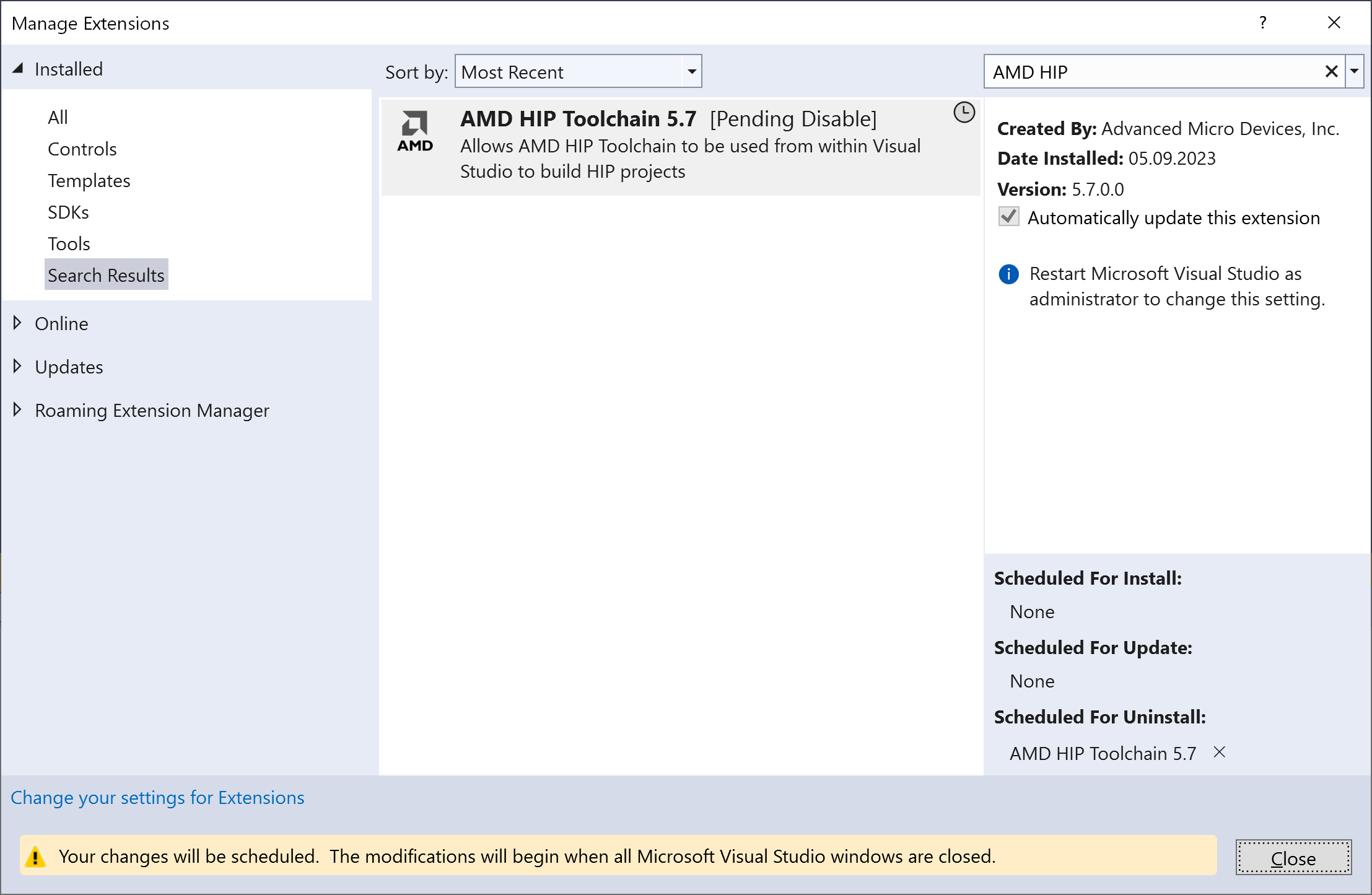
5. Close Visual Studio and follow the instructions of the VSIX installer.
Uninstalling in shell#
Before starting an uninstallation process, all instances of Visual Studio should be closed, and all msbuild or devenv building or testing processes should be stopped.
Uninstalling in shell for VS 2017#
HIP-VS 5.5#
"c:\Program Files (x86)\Microsoft Visual Studio\2017\Community\Common7\IDE\VSIXInstaller.exe" /a /q /u:AMD_HIP_15.30e2a7ad-daa0-4084-b3df-887c71ac9bd3
HIP-VS 5.7#
"c:\Program Files (x86)\Microsoft Visual Studio\2017\Community\Common7\IDE\VSIXInstaller.exe" /a /q /u:AMD_HIP_15.428c6d20-885a-465d-8450-351da7277db5
Uninstalling in shell for VS 2019#
HIP-VS 5.5#
"c:\Program Files (x86)\Microsoft Visual Studio\2019\Community\Common7\IDE\VSIXInstaller.exe" /a /q /u:AMD_HIP_16.96b73f30-1071-4112-93db-5577f8e345a8
HIP-VS 5.7#
"c:\Program Files (x86)\Microsoft Visual Studio\2019\Community\Common7\IDE\VSIXInstaller.exe" /a /q /u:AMD_HIP_16.b1dac714-1a19-4b46-a42a-731cf5d95e87
Uninstalling in shell for VS 2022#
HIP-VS 5.5#
"c:\Program Files\Microsoft Visual Studio\2022\Community\Common7\IDE\VSIXInstaller.exe" /a /q /u:AMD_HIP_17.406c48f7-1987-4755-890b-5f849ffc2725
HIP-VS 5.7#
"c:\Program Files\Microsoft Visual Studio\2022\Community\Common7\IDE\VSIXInstaller.exe" /a /q /u:AMD_HIP_17.d0e796c2-ce78-47ad-af94-c5a36fa8cd9e
The uninstallation process lasts from a few seconds to a few minutes depending on the system’s hardware and environment.
For a successful uninstallation, the return code of the VSIXInstaller.exe should be equal to 0.
The return code might be checked by the %errorlevel% variable directly after one of the above commands for VSIXInstaller.exe launching.
The main reason why vsix is not uninstalled (the return code doesn’t equal 0) is the former process blocking the installation.
It might be msbuild.exe, devenv.exe, and some dependent processes. They should be stopped; restarting the system is also a solution.