Installation Prerequisites (Windows)#
2023-07-27
4 min read time
You must perform the following steps before installing ROCm and check if the system meets all the requirements to proceed with the installation.
Confirm the System Is Supported#
The ROCm installation is supported only on specific host architectures, Windows SKUs and update versions.
Check the Windows SKU and Update Version on Your System#
This section discusses obtaining information about the host architecture, Windows SKU and update version.
Command Line Check#
Verify the Windows SKU using the following steps:
To obtain the Linux distribution information, type the following command on your system from a PowerShell Command Line Interface (CLI):
Get-ComputerInfo | Format-Table CsSystemType,OSName,OSDisplayVersion
Confirm that the obtained information matches with those listed in Supported SKUs.
Example: Running the command above on a Windows system may result in the following output:
CsSystemType OsName OSDisplayVersion ------------ ------ ---------------- x64-based PC Microsoft Windows 11 Pro 22H2
Graphical Check#
Open the Setting app.
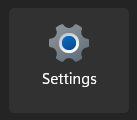
Fig. 15 Windows Settings app icon#
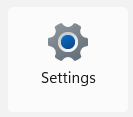
Fig. 16 Windows Settings app icon#
Navigate to System > About.
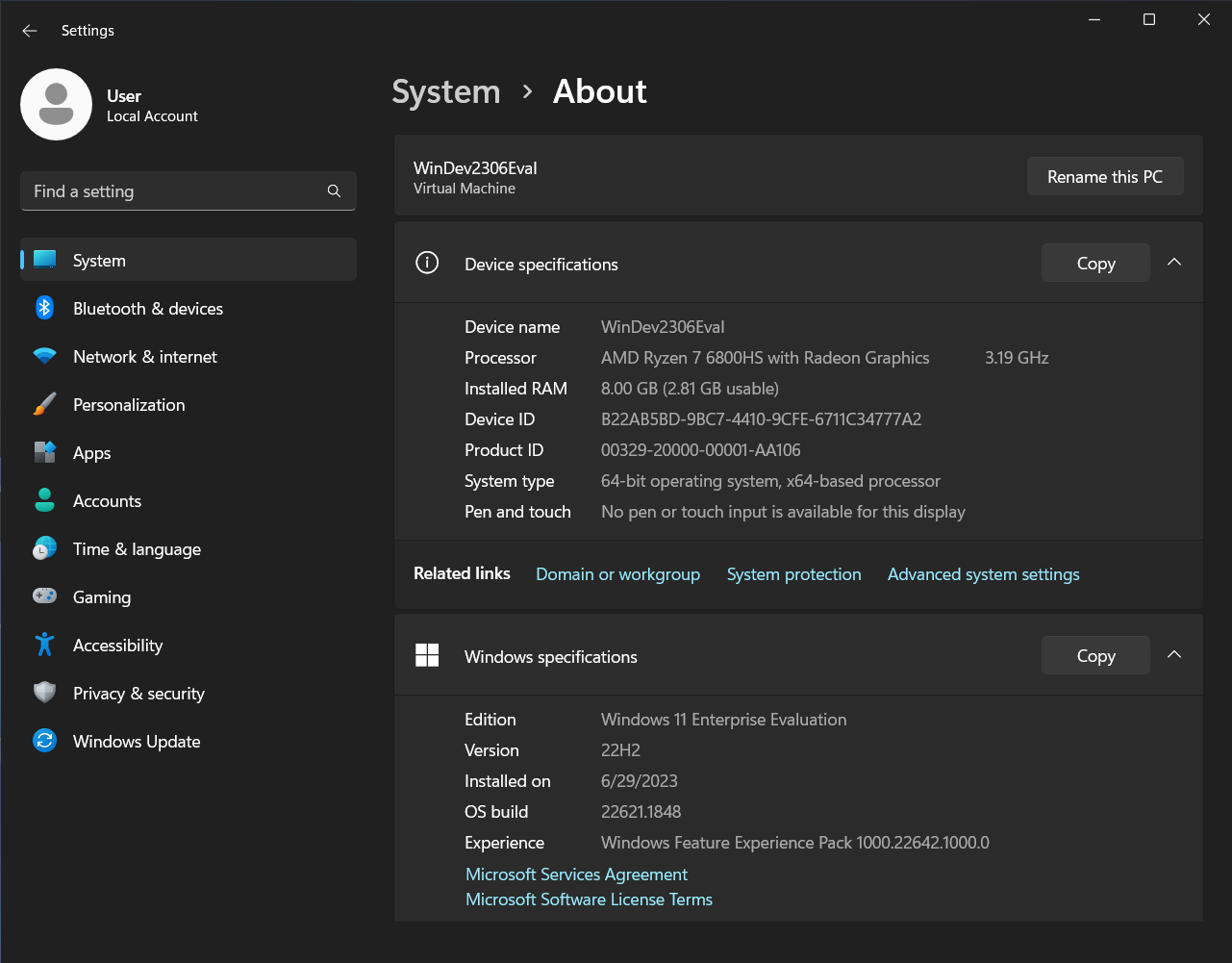
Fig. 17 Settings > About page#
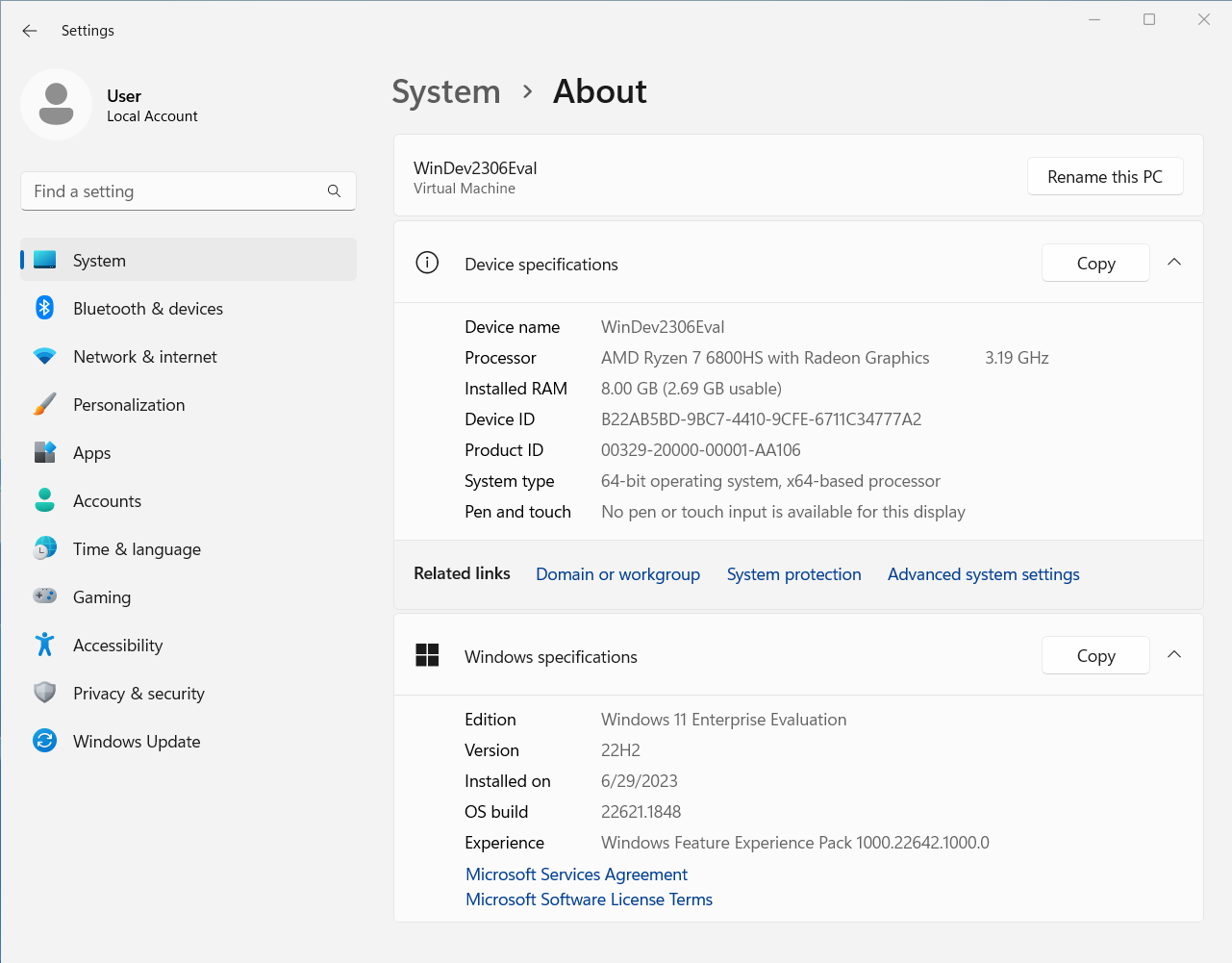
Fig. 18 Settings > About page#
Confirm that the obtained information matches with those listed in Supported SKUs.